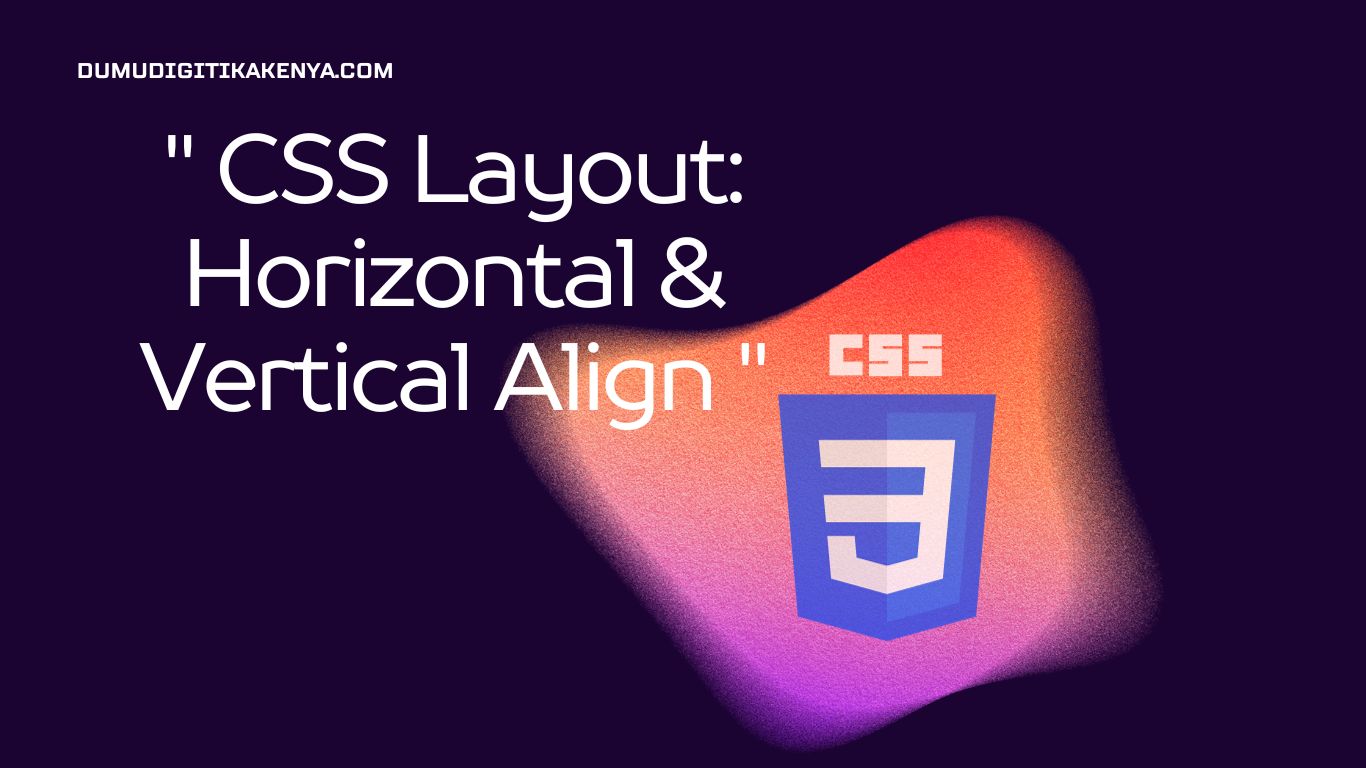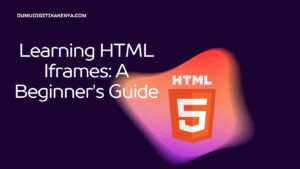CSS Layout: Horizontal & Vertical Align
Welcome to our comprehensive tutorial on CSS Layout, where we will delve into the essential aspects of web design and teach you how to achieve precise horizontal and vertical alignment using Cascading Style Sheets (CSS). In the ever-evolving world of web development, mastering CSS layout is crucial for creating visually pleasing and well-structured web pages. Throughout this guide, we will explore the intricacies of CSS alignment, focusing on two core concepts: Horizontal Align and Vertical Align. Whether you’re a budding web developer or looking to sharpen your CSS skills, this tutorial will equip you with the knowledge and techniques needed to effortlessly control the layout of your web elements.
In the first part of our tutorial, we’ll guide you through achieving Horizontal Alignment. You’ll discover how to employ CSS properties like display: flex; and justify-content to arrange elements horizontally with precision. Then, we’ll delve into Vertical Alignment, where you’ll learn how to expertly combine properties such as display: flex;, justify-content, and align-items to center elements both vertically and horizontally within their containers. Armed with these fundamental CSS layout techniques, you’ll have the foundation to create aesthetically pleasing and well-organized web pages. So, let’s get started on your journey to mastering CSS Layout, Horizontal Align, and Vertical Align!

Table of Contents
Prerequisites
Before we dive into CSS layout, make sure you have a basic understanding of HTML structure. If you are new to HTML, you may want to explore HTML basics first. It will help you grasp the concepts discussed in this tutorial better.
Setting Up the HTML Structure
Let’s start by creating a simple HTML structure to work with. We will use this structure to apply CSS for horizontal and vertical alignment.
<!DOCTYPE html>
<html lang="en">
<head>
<meta charset="UTF-8">
<meta name="viewport" content="width=device-width, initial-scale=1.0">
<title>CSS Layout Tutorial</title>
<link rel="stylesheet" href="styles.css">
</head>
<body>
<div class="container">
<div class="box">
<p>Horizontal Align</p>
</div>
<div class="box">
<p>Vertical Align</p>
</div>
</div>
</body>
</html>In this example, we have a simple HTML structure with two boxes inside a container. We will use CSS to align these boxes horizontally and vertically.
Horizontal Alignment
Step 1: CSS Setup
Create a CSS file (styles.css) and link it to your HTML file.
/* styles.css */
.container {
display: flex;
justify-content: space-between;
}In this code, we use the display: flex; property on the .container class to enable the flexbox layout. The justify-content: space-between; property aligns the two boxes horizontally with space between them.
Step 2: Horizontal Alignment Result
Open your HTML file in a web browser. You will see the two boxes aligned horizontally with space between them.

Vertical Alignment
Step 1: CSS Setup
To align elements vertically, we can use a combination of CSS properties on the container and the child elements.
/* styles.css */
.container {
display: flex;
justify-content: center;
align-items: center;
height: 100vh;
}
.box {
text-align: center;
}Here, we use the display: flex; property again, but this time, we add justify-content: center; to horizontally center the child elements within the container. The align-items: center; property vertically centers the child elements. Additionally, we set the text-align: center; property on the .box class to center the text within each box.
Step 2: Vertical Alignment Result
Open your HTML file in a web browser. You will see the two boxes aligned both horizontally and vertically in the center of the container.

Conclusion
In conclusion, mastering CSS layout, including horizontal and vertical alignment, is a pivotal skill for any web developer. With the knowledge gained from this tutorial, you are well-equipped to design visually appealing and organized web pages. CSS layout forms the backbone of web design, and the ability to precisely control the placement of elements ensures a seamless user experience.
As you continue your web development journey, remember that CSS is a vast and dynamic language. The concepts covered in this tutorial are just the beginning. Further exploration into advanced layout techniques, such as grid layouts and responsive design, will empower you to create even more captivating and functional websites. Keep honing your skills, stay updated with the latest CSS trends, and never stop experimenting. With dedication and practice, you can become a proficient web designer capable of crafting stunning and user-friendly digital experiences.
We hope this tutorial has been a valuable resource for your CSS learning journey. By understanding CSS layout, horizontal alignment, and vertical alignment, you’ve taken significant steps towards becoming a proficient web developer. Now, go forth and apply your newfound knowledge to create websites that captivate and engage users while maintaining impeccable design and layout standards. Happy coding!