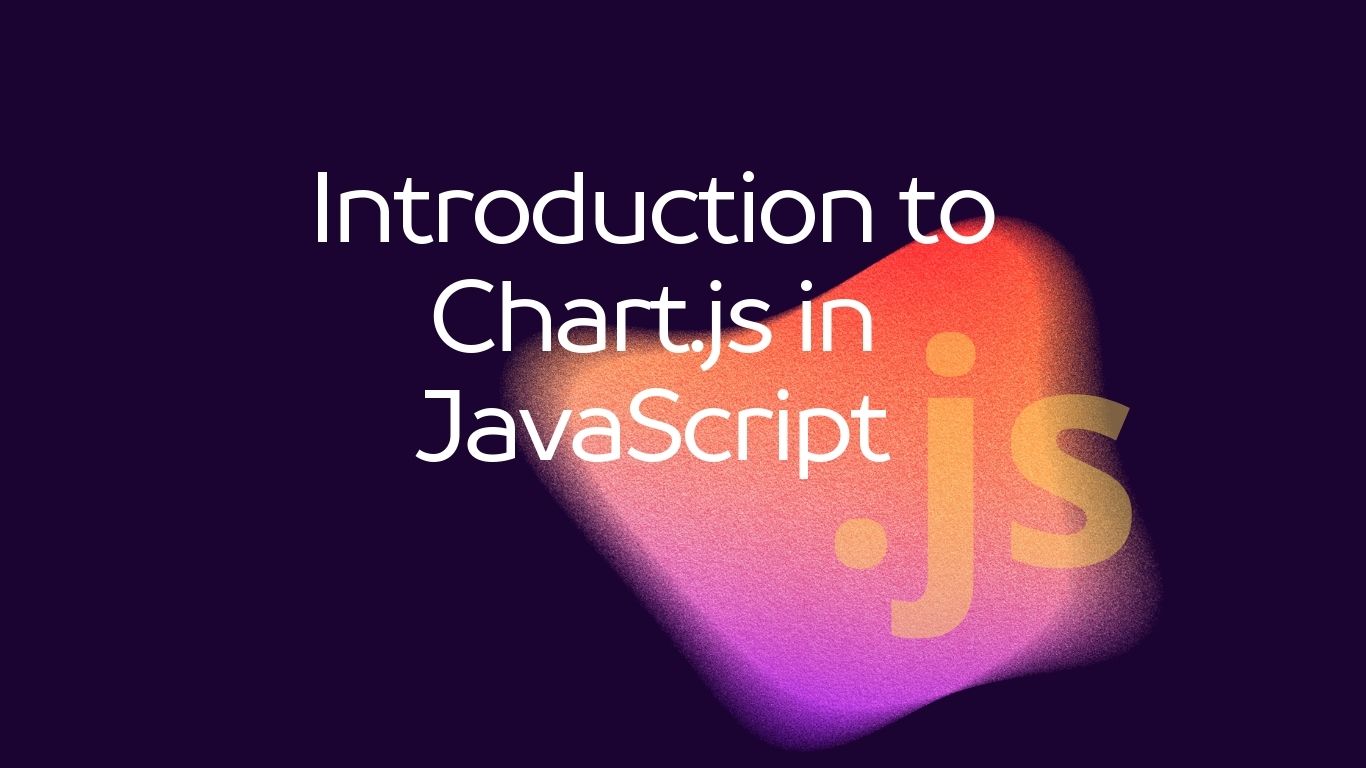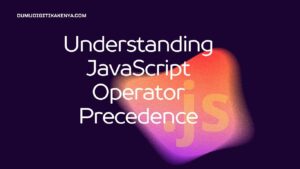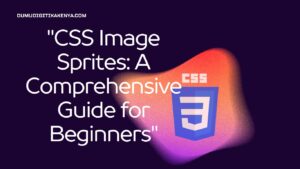Introduction to Chart.js in JavaScript
In this tutorial, you’ll learn the basics of creating interactive charts using Chart.js library in JavaScript. Chart.js is a popular open-source library for creating beautiful, responsive, and customizable charts for web applications. We’ll cover the following topics:
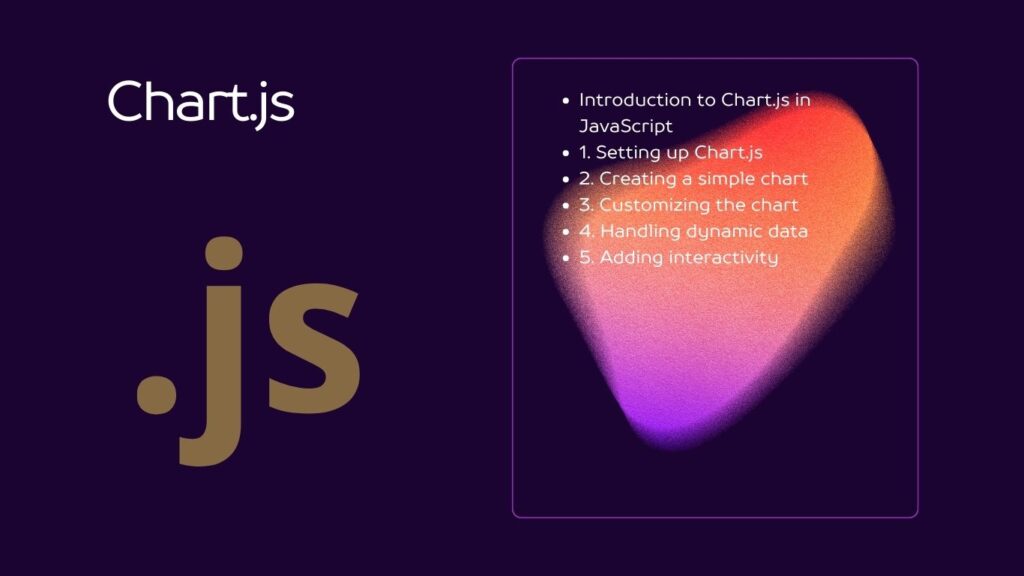
Table of Contents
Let’s get started!
1. Setting up Chart.js
To begin, you need to include the Chart.js library in your HTML file. You can either download the library and include it locally or include it from a CDN (Content Delivery Network). For this tutorial, we’ll use the CDN method.
<!DOCTYPE html>
<html lang="en">
<head>
<meta charset="UTF-8">
<meta name="viewport" content="width=device-width, initial-scale=1.0">
<title>Chart.js Tutorial</title>
<script src="https://cdn.jsdelivr.net/npm/chart.js"></script>
</head>
<body>
<canvas id="myChart" width="400" height="400"></canvas>
</body>
</html>2. Creating a simple chart
Now, let’s create a simple bar chart using Chart.js. We’ll create a chart that displays the monthly sales data for a hypothetical company.
<script>
// Get the context of the canvas element
var ctx = document.getElementById('myChart').getContext('2d');
// Define the data
var data = {
labels: ['January', 'February', 'March', 'April', 'May', 'June'],
datasets: [{
label: 'Sales',
data: [1200, 1700, 1300, 2000, 1800, 1500],
backgroundColor: 'rgba(255, 99, 132, 0.2)',
borderColor: 'rgba(255, 99, 132, 1)',
borderWidth: 1
}]
};
// Define the options
var options = {
scales: {
yAxes: [{
ticks: {
beginAtZero: true
}
}]
}
};
// Create the chart
var myChart = new Chart(ctx, {
type: 'bar',
data: data,
options: options
});
</script>Explanation:
- We get the canvas context using
getContext('2d'). - We define our data and labels for the chart.
- We specify the type of chart (in this case, a bar chart).
- We create the chart using the
Chartconstructor.
3. Customizing the chart
Let’s customize our chart by adding a title and changing the colors.
// Update options
var options = {
title: {
display: true,
text: 'Monthly Sales Report'
},
scales: {
yAxes: [{
ticks: {
beginAtZero: true
}
}]
},
legend: {
display: false
}
};Explanation:
- We add a title to the chart using the
titleproperty. - We customize the appearance of the chart legend by setting
displaytofalse.
4. Handling dynamic data
Let’s modify our chart to handle dynamic data.
// Function to fetch dynamic data
function fetchData() {
// In a real-world scenario, you would fetch data from an API
return [1500, 1800, 1900, 2100, 1600, 1700];
}
// Update data dynamically
setInterval(function() {
myChart.data.datasets[0].data = fetchData();
myChart.update();
}, 5000); // Update every 5 secondsExplanation:
- We define a function
fetchData()to simulate fetching dynamic data from an API. - We use
setInterval()to update the chart data every 5 seconds.
5. Adding interactivity
Finally, let’s add interactivity to our chart by enabling tooltips.
// Update options
var options = {
title: {
display: true,
text: 'Monthly Sales Report'
},
scales: {
yAxes: [{
ticks: {
beginAtZero: true
}
}]
},
legend: {
display: false
},
tooltips: {
enabled: true,
mode: 'index',
intersect: false
}
};Explanation:
- We enable tooltips to display additional information when hovering over data points.
- We set
modeto'index'to show tooltips for each data point. - We set
intersecttofalseto ensure tooltips appear even if the mouse doesn’t directly hover over a data point.
Congratulations! You’ve learned the basics of creating interactive charts using Chart.js in JavaScript. Experiment with different chart types, options, and configurations to create stunning visualizations for your web applications.