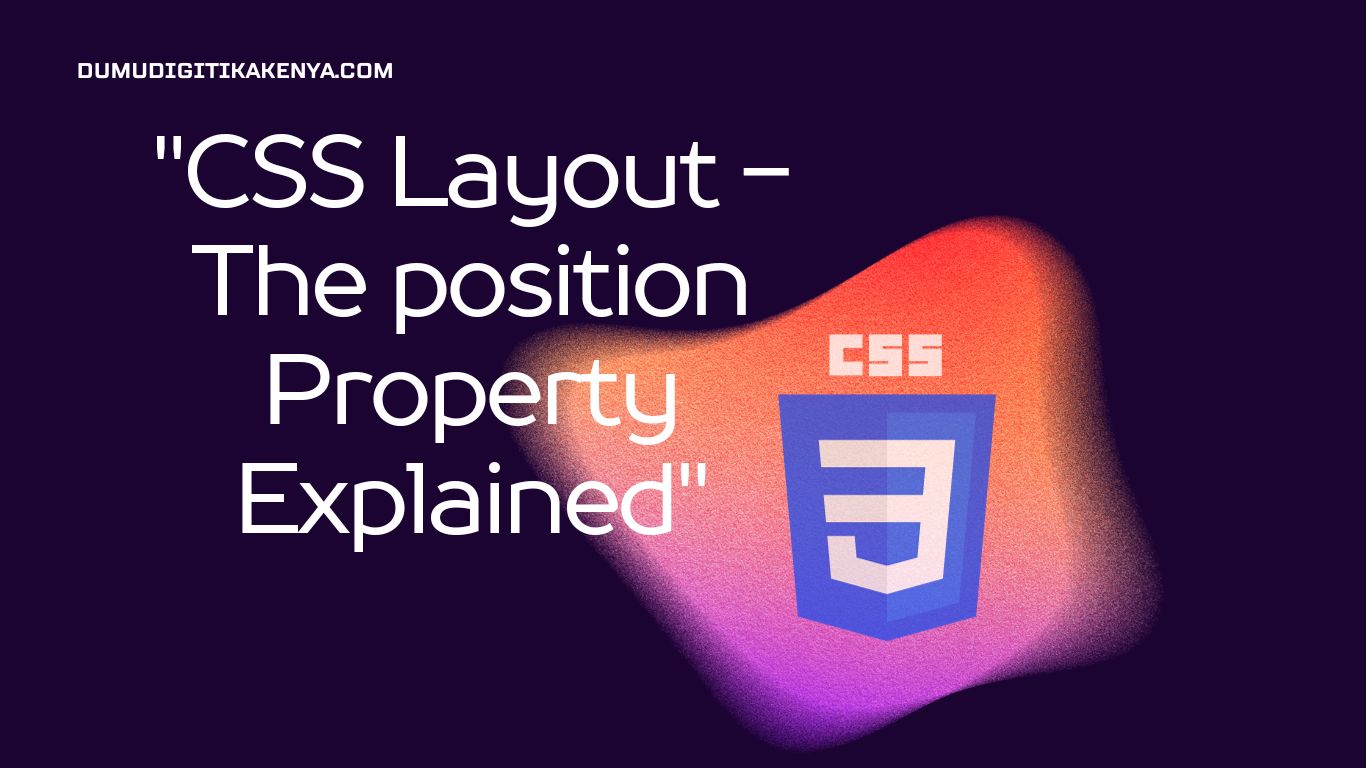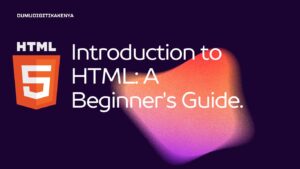CSS Layout – The position Property Explained
Welcome to our comprehensive guide on mastering the CSS position property, a crucial element in the realm of web development. In today’s digital age, crafting visually appealing and user-friendly websites is paramount, and understanding how to wield this powerful CSS property is a key component of achieving that goal. Whether you’re a seasoned developer looking to refine your skills or a beginner taking your first steps into the world of web design, this tutorial on CSS position property will equip you with the knowledge you need to succeed.
The CSS position property, often referred to as the cornerstone of layout design, plays a pivotal role in determining how elements are positioned within web pages. It offers an array of values, each with its distinct behavior, enabling precise control over the placement of elements on your site. From creating fixed navigation bars that stay visible as users scroll, to crafting interactive tooltips that enhance user experience, the possibilities are endless once you grasp the nuances of this property. In this article, we will delve deep into the various values of the CSS position property, offering clear explanations and practical examples to ensure you can harness its full potential.
Whether you’re a web developer striving to enhance your skill set or a business owner looking to improve your website’s layout, understanding the CSS position property is a valuable asset. By the end of this guide, you’ll have a solid grasp of how to use this property effectively, enabling you to create web layouts that are not only visually stunning but also responsive and adaptable to different devices and screen sizes. So, let’s embark on this journey of mastering the CSS position property, taking your web development skills to new heights and ensuring your websites stand out in the digital landscape.

Table of Contents
Understanding the CSS position Property
The position property is used to determine the positioning method of an element on a web page. It has several values, each with its unique behavior. Let’s explore them one by one.
1. Static Position (Default)
The default value of the position property is static. Elements with position: static; are positioned according to the normal flow of the document. This means they follow the order they appear in the HTML.
.example {
position: static;
}2. Relative Position
When an element is given a position: relative;, it is positioned relative to its normal position in the document flow. You can use the top, right, bottom, and left properties to adjust its position from its default location.
.example {
position: relative;
top: 10px;
left: 20px;
}3. Absolute Position
An element with position: absolute; is positioned relative to its nearest positioned ancestor (an ancestor with a position value other than static). If no positioned ancestor is found, it positions itself relative to the initial containing block (usually the <body> element).
.example {
position: absolute;
top: 50px;
left: 100px;
}4. Fixed Position
Elements with position: fixed; are positioned relative to the viewport, which means they stay in the same place even when you scroll the page. Fixed elements are often used for headers, footers, or sidebars that need to remain visible at all times.
.example {
position: fixed;
top: 0;
left: 0;
}5. Sticky Position
position: sticky; is a unique value that combines aspects of both relative and fixed. An element with sticky positioning is initially in the normal flow, but it becomes fixed once it reaches a specified scroll position.
.example {
position: sticky;
top: 20px;
}Practical Examples
Now, let’s put our knowledge of the position property to use with practical examples.
Example 1: Creating a Fixed Navigation Bar
<!DOCTYPE html>
<html>
<head>
<style>
.navbar {
position: fixed;
top: 0;
left: 0;
width: 100%;
background-color: #333;
color: white;
padding: 10px 0;
}
</style>
</head>
<body>
<div class="navbar">
<a href="#">Home</a>
<a href="#">About</a>
<a href="#">Services</a>
</div>
<!-- Rest of your content -->
</body>
</html>Example 2: Creating a Tooltip
<!DOCTYPE html>
<html>
<head>
<style>
.tooltip {
position: relative;
display: inline-block;
}
.tooltip .tooltiptext {
position: absolute;
top: -30px;
left: 50%;
transform: translateX(-50%);
background-color: #333;
color: white;
padding: 5px 10px;
border-radius: 5px;
display: none;
}
.tooltip:hover .tooltiptext {
display: block;
}
</style>
</head>
<body>
<div class="tooltip">
Hover over me
<span class="tooltiptext">I'm a tooltip!</span>
</div>
</body>
</html>Conclusion
In conclusion, mastering the CSS position property is essential for any web developer aiming to craft visually stunning and well-structured web pages. This versatile property offers a range of values, each with its unique behavior, allowing you to precisely control the positioning of elements on your website. Whether you need to create fixed navigation bars, tooltips, or other complex layouts, a solid understanding of the position property empowers you to bring your design ideas to life with precision and finesse.
Understanding how to leverage the CSS position property effectively not only enhances your web development skills but also elevates the user experience on your site. By utilizing values such as relative, absolute, fixed, or sticky positioning, you can create engaging and responsive layouts that adapt seamlessly to various screen sizes and devices. With the knowledge gained from this tutorial, you are well-equipped to tackle web development challenges and create websites that not only look great but also function flawlessly, ultimately boosting your proficiency in CSS and web design. So, dive into the world of CSS position property and take your web development skills to the next level.