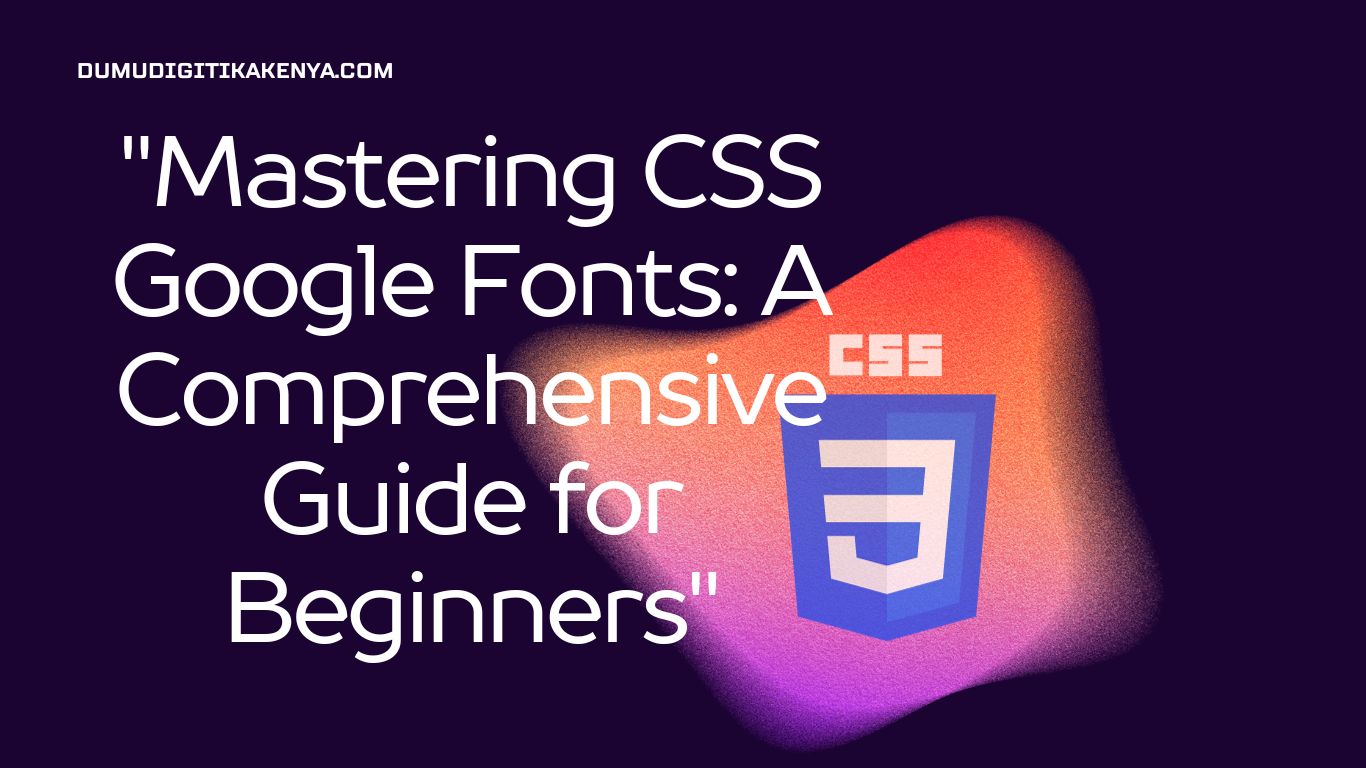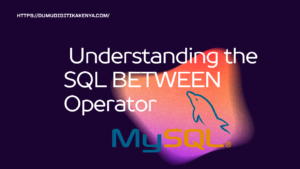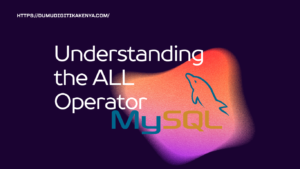Mastering CSS Google Fonts: A Comprehensive Guide for Beginners
In the ever-evolving landscape of web development, CSS (Cascading Style Sheets) stands as a cornerstone for crafting visually captivating and user-friendly websites. One powerful aspect of CSS lies in its ability to manipulate typography, and in this tutorial, we embark on a journey to explore the enchanting world of “CSS Google Fonts.” With our SEO focus keyword, [CSS Google Fonts], as our guiding star, we’ll unravel the secrets behind seamlessly integrating Google Fonts into your web projects, elevating your design aesthetics to new heights.
Choosing the right typography can significantly impact the overall look and feel of a website, making it essential for developers to harness the potential of Google Fonts. We’ll begin by delving into the process of selecting and importing these fonts, ensuring you have a diverse array of options at your fingertips. Then, we’ll transition into the practical realm of CSS, learning how to apply Google Fonts to your text elements with precision and style, from font weights to sizes and colors. By the end of this tutorial, you’ll not only possess a firm grasp of [CSS Google Fonts] but also the ability to wield typography as a powerful design tool, creating web experiences that leave a lasting impression. So, let’s embark on this typographic journey together!

Table of Contents
Prerequisites
Before we dive into CSS Google Fonts, make sure you have a basic understanding of HTML and CSS. If you’re new to these languages, consider taking a beginner’s course to familiarize yourself with the fundamentals. With that said, let’s get started!
Step 1: Choosing Google Fonts
The first step is to select the fonts you want to use from Google Fonts. Visit the Google Fonts website to explore the available fonts. You can search for fonts by category, language, and more.
Once you find a font you like, click on it, and you’ll see a pop-up with customization options. You can adjust the font weight, style, and character sets to fit your project’s needs. Make note of the font name; you’ll need it for the next steps.
Step 2: Linking Google Fonts in Your HTML
To use Google Fonts in your CSS, you need to link them in your HTML document’s <head> section. Add the following code inside the <head> tag of your HTML file:
<link rel="stylesheet" href="https://fonts.googleapis.com/css?family=Font+Name">Replace Font+Name with the actual name of the font you selected. For example, if you chose the “Roboto” font, your code should look like this:
<link rel="stylesheet" href="https://fonts.googleapis.com/css?family=Roboto">This line of code imports the selected font into your project.
Step 3: Applying Google Fonts in CSS
Now that you’ve imported the Google Font, you can apply it to your CSS styles. Create a CSS file (e.g., styles.css) and link it to your HTML document with a <link> tag. Here’s an example of how to apply the Google Font to a specific element:
/* styles.css */
body {
font-family: 'Roboto', sans-serif;
}In this example, we set the font-family property of the body element to 'Roboto', sans-serif;. This tells the browser to use the “Roboto” font for the text within the <body> element and to use a fallback font (generic sans-serif) if “Roboto” is unavailable.
Step 4: Implementing Multiple Font Weights and Styles
Google Fonts often offer various font weights and styles (e.g., regular, bold, italic). To apply these variations, use the font-weight and font-style properties. Here’s an example:
/* styles.css */
h1 {
font-family: 'Roboto', sans-serif;
font-weight: 700; /* Bold */
font-style: italic;
}In this example, the h1 elements will use the “Roboto” font with a bold and italic style.
Step 5: Fallback Fonts
It’s a good practice to include a fallback font family in case the user’s browser can’t load the Google Font. We already added a generic sans-serif fallback in Step 3. You can customize this further:
/* styles.css */
body {
font-family: 'Roboto', Arial, sans-serif;
}Now, if “Roboto” isn’t available, the browser will try to use the “Arial” font and then fall back to a generic sans-serif font.
Step 6: Font Size and Color
You can also control the size and color of your text with CSS. Here’s an example:
/* styles.css */
p {
font-family: 'Open Sans', sans-serif;
font-size: 16px;
color: #333; /* Dark gray color */
}This code sets the font size of <p> elements to 16 pixels and changes the text color to dark gray.
Conclusion
In the realm of web development, mastering CSS Google Fonts is akin to unlocking the magical world of typography. This tutorial has guided you through the process of seamlessly integrating these fonts into your projects, enhancing your web design skills in the process. With our focus keyword, [CSS Google Fonts], serving as our compass, you’ve learned the essential steps: selecting fonts on Google Fonts, linking them to your HTML, and applying them through CSS.
Typography is more than just letters on a screen; it’s a crucial design element that can evoke emotions, convey messages, and captivate your audience. By embracing [CSS Google Fonts], you’ve gained the power to transform your web projects, making them not only visually appealing but also engaging and user-friendly. As you continue your journey in web development, remember that typography is a potent tool in your arsenal, and with the knowledge you’ve gained here, you’re well on your way to creating web experiences that leave a lasting impression. So, embrace the world of CSS Google Fonts, and let your creativity flourish on the digital canvas!