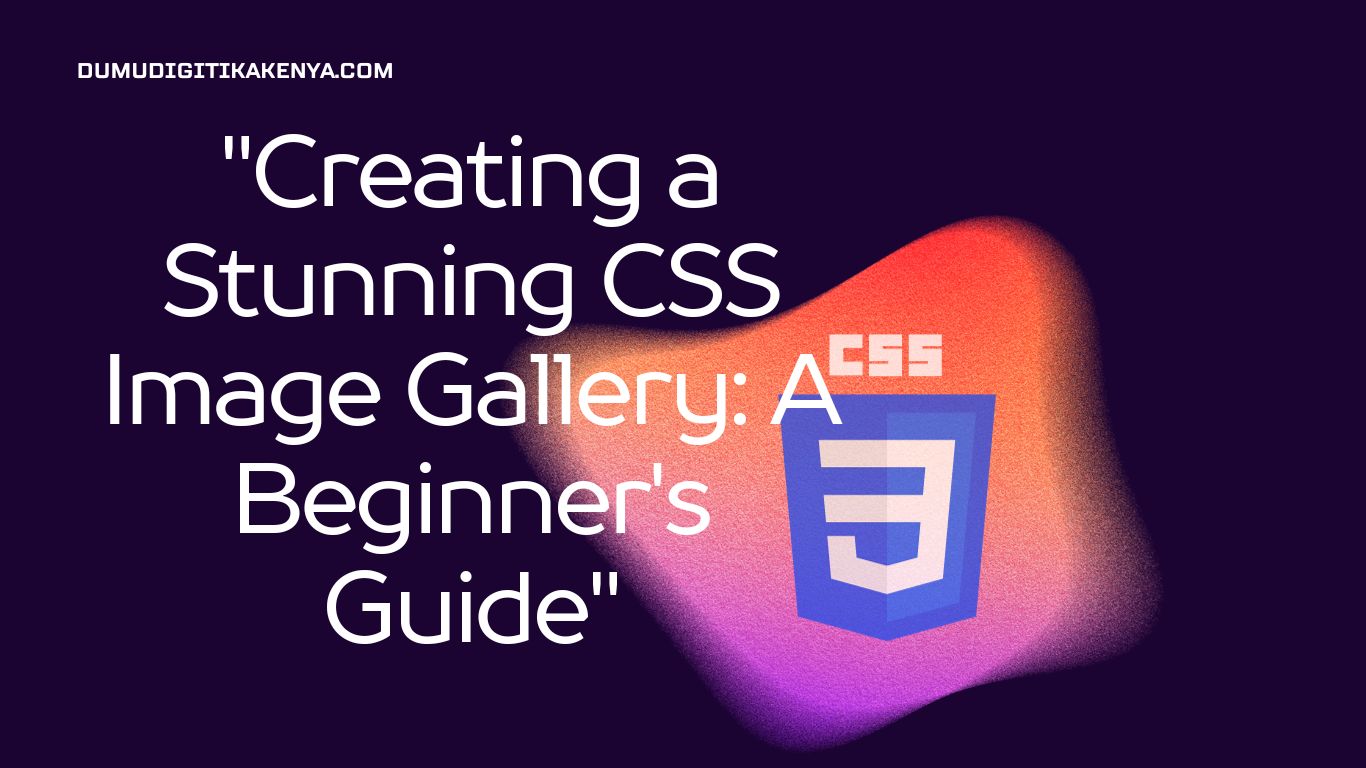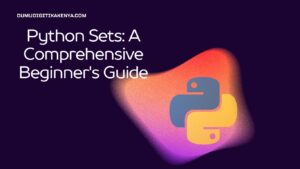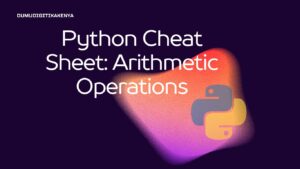Creating a Stunning CSS Image Gallery: A Beginner’s Guide
Welcome to our comprehensive guide on creating a visually captivating CSS Image Gallery. In the ever-evolving landscape of web design, showcasing images in an appealing and organized manner is paramount. This tutorial will equip you with the fundamental skills needed to construct an elegant image gallery using Cascading Style Sheets (CSS). Whether you’re a seasoned web developer looking to enhance your design repertoire or a beginner venturing into the world of CSS, this step-by-step tutorial will demystify the process of crafting a stunning gallery that will captivate your website visitors.
In the realm of web development, an aesthetically pleasing image gallery is more than just a collection of pictures; it’s a testament to your design prowess. With our guidance, you’ll learn to structure the HTML, apply CSS styling techniques, and create a dynamic gallery that scales gracefully across various screen sizes. By the end of this tutorial, you’ll have the proficiency to masterfully employ CSS for creating an Image Gallery, positioning yourself for success in the ever-expanding digital landscape. So, let’s dive in and transform your web design skills by crafting an enchanting CSS Image Gallery that leaves a lasting impression.
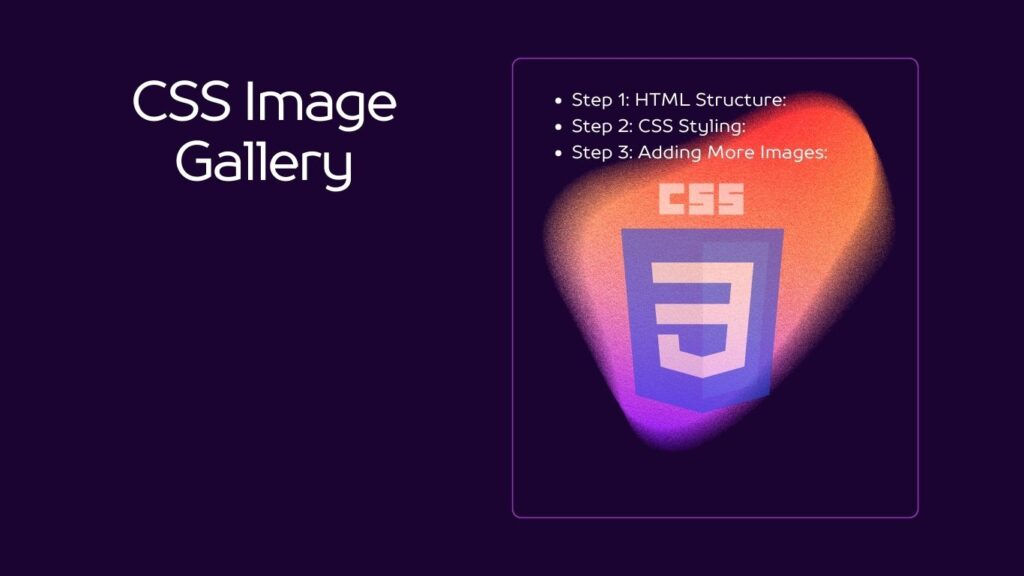
Table of Contents
Prerequisites:
Before we begin, ensure you have a basic understanding of HTML, as CSS is used to style HTML elements. If you’re new to HTML, it’s advisable to learn the basics first.
Step 1: HTML Structure
First, let’s set up the HTML structure for our image gallery. Create an HTML file (e.g., index.html) and add the following code:
<!DOCTYPE html>
<html lang="en">
<head>
<meta charset="UTF-8">
<meta name="viewport" content="width=device-width, initial-scale=1.0">
<link rel="stylesheet" href="styles.css">
<title>CSS Image Gallery</title>
</head>
<body>
<div class="gallery">
<div class="gallery-item">
<img src="image1.jpg" alt="Image 1">
</div>
<div class="gallery-item">
<img src="image2.jpg" alt="Image 2">
</div>
<!-- Add more images as needed -->
</div>
</body>
</html>This code sets up the basic HTML structure for our gallery, including links to an external CSS file (styles.css) where we’ll define our styles.
Step 2: CSS Styling:
Now, let’s style our image gallery. Create a CSS file (e.g., styles.css) and add the following CSS code:
/* Reset default margin and padding */
body, html {
margin: 0;
padding: 0;
}
/* Style the gallery container */
.gallery {
display: flex;
flex-wrap: wrap;
justify-content: space-between;
padding: 20px;
}
/* Style individual gallery items */
.gallery-item {
width: calc(33.33% - 10px); /* 3 columns with spacing */
margin-bottom: 20px;
overflow: hidden;
position: relative;
}
/* Style images within gallery items */
.gallery-item img {
width: 100%;
height: auto;
display: block;
transition: transform 0.2s;
}
/* Add a hover effect to images */
.gallery-item:hover img {
transform: scale(1.1);
}Here’s an explanation of the key CSS rules:
- We reset default margin and padding to ensure a clean layout.
- The
.galleryclass is set to display gallery items in a flexbox layout with spacing between them. - Each
.gallery-itemrepresents an image container with defined dimensions. - Images within
.gallery-itemare set to scale slightly when hovered, creating a zoom effect.
Step 3: Adding More Images:
To add more images to your gallery, simply duplicate the .gallery-item code within the <div class="gallery"> section in your HTML file and update the src and alt attributes for each image.
<div class="gallery-item">
<img src="image3.jpg" alt="Image 3">
</div>Conclusion
In conclusion, this journey into the world of web design has empowered you to create a captivating and responsive CSS Image Gallery. Your newfound understanding of HTML and CSS has laid the foundation for transforming static web pages into dynamic visual experiences. By mastering the art of structuring HTML and styling with CSS, you’ve acquired the skills necessary to build an image gallery that not only showcases your content beautifully but also adapts seamlessly to various screen sizes and devices. As you continue to refine and expand your web development repertoire, remember that the principles and techniques you’ve learned here are just the beginning of your creative journey.
In today’s digital age, where visual content reigns supreme, the ability to craft an eye-catching CSS Image Gallery is a valuable asset. Whether you’re a novice eager to embark on your web development adventure or a seasoned pro seeking to refine your skills, the knowledge gained in this tutorial serves as a solid stepping stone toward creating visually stunning web experiences. As you embark on your future projects, remember that CSS is a versatile tool that allows you to bring your design ideas to life. So, go ahead, explore, experiment, and continue to push the boundaries of your creativity as you embark on your exciting journey in the realm of web development.