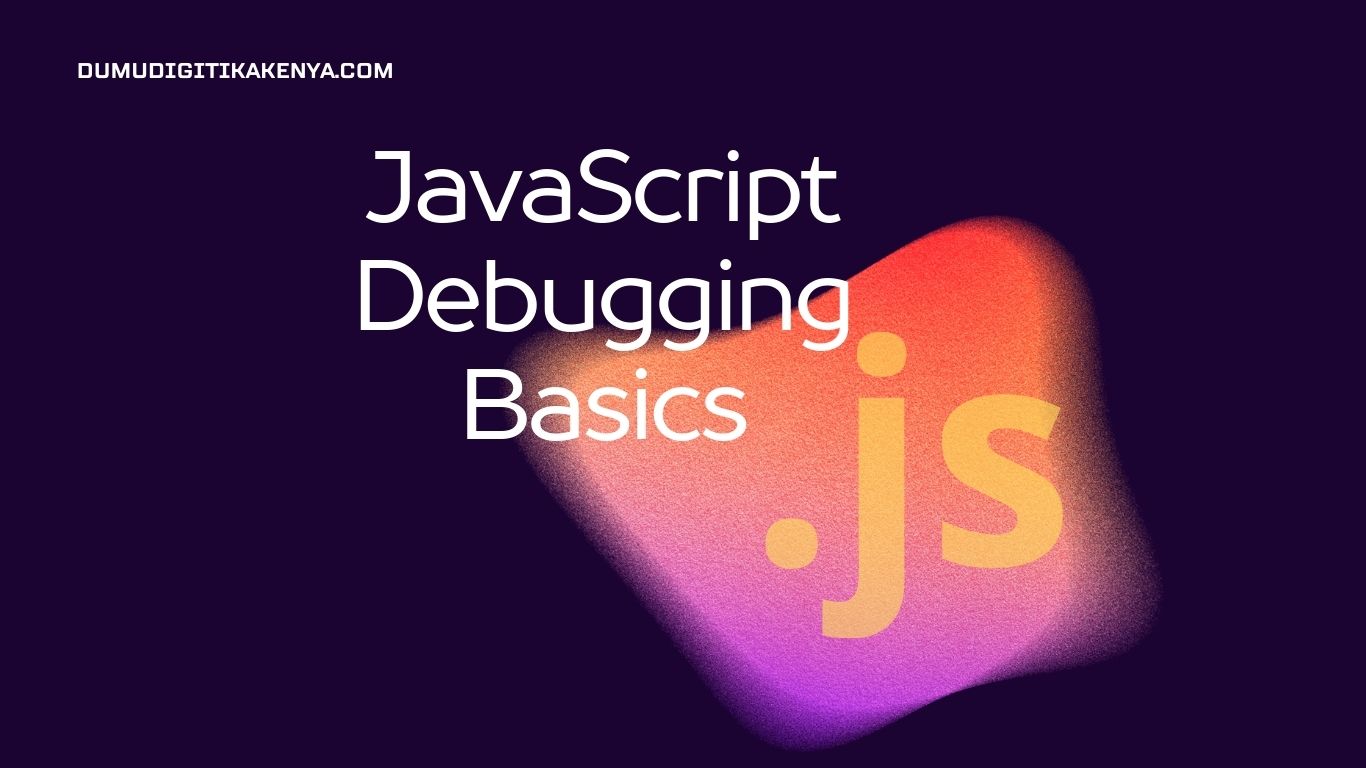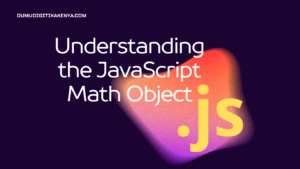JavaScript Debugging Basics
Debugging is an essential skill for any programmer. It involves identifying and fixing errors, also known as bugs, in your code. In JavaScript, debugging can be done using various tools and techniques. This tutorial will cover the basics of debugging JavaScript code, including common errors, tools, and strategies to identify and fix bugs effectively.

Table of Contents
- Chrome DevTools
- Firefox Developer Tools
- Debugging Techniques
- Breakpoints
- Stepping Through Code
- Inspecting Variables
- Network Debugging
1. Introduction to JavaScript Debugging:
JavaScript debugging is the process of finding and fixing errors in your code. These errors can range from syntax errors to logical errors that affect the behavior of your program.
2. Common Types of JavaScript Errors:
- Syntax Errors: Occur when the code violates the rules of the JavaScript language, such as missing semicolons or parentheses.
- Reference Errors: Happen when trying to access a variable or function that does not exist.
- Type Errors: Occur when operations are performed on incompatible types of data.
3. Using Console.log() for Debugging:
One of the simplest ways to debug JavaScript code is by using console.log() statements to print values to the console. This allows you to track the flow of your program and see the values of variables at different points.
Example
let x = 5;
let y = 10;
console.log("The value of x is: ", x);
console.log("The value of y is: ", y);
console.log("The sum of x and y is: ", x + y);Output
The value of x is: 5
The value of y is: 10
The sum of x and y is: 15In this example, we use console.log() to print the values of variables x and y, as well as the sum of x and y.
4. Browser Developer Tools:
Modern web browsers come with built-in developer tools that allow you to inspect and debug JavaScript code. The two most commonly used developer tools are Chrome DevTools and Firefox Developer Tools.
Chrome DevTools:
To open Chrome DevTools, right-click on a web page and select “Inspect” or press Ctrl + Shift + I (Windows/Linux) or Cmd + Opt + I (Mac).
Firefox Developer Tools:
To open Firefox Developer Tools, right-click on a web page and select “Inspect Element” or press Ctrl + Shift + C (Windows/Linux) or Cmd + Opt + C (Mac).
5. Debugging Techniques:
a. Breakpoints:
Breakpoints allow you to pause the execution of your code at specific lines, giving you the opportunity to inspect variables and the program’s state at that point.
Example:
function multiply(a, b) {
let result = a * b; // Set breakpoint here
return result;
}
let x = 5;
let y = 10;
let z = multiply(x, y);
console.log("The result is: ", z);To set a breakpoint in Chrome DevTools or Firefox Developer Tools, click on the line number where you want to pause the execution.
b. Stepping Through Code:
Once your code is paused at a breakpoint, you can step through it line by line to understand how it executes.
c. Inspecting Variables:
While paused at a breakpoint, you can inspect the values of variables by hovering over them or viewing them in the developer tools’ console.
d. Network Debugging:
In addition to debugging JavaScript code, you can also debug network requests made by your application using the “Network” tab in Chrome DevTools or Firefox Developer Tools. This allows you to inspect HTTP requests and responses, including headers and payloads.
Conclusion
Debugging JavaScript code is an essential skill for any programmer. By mastering the tools and techniques covered in this tutorial, you’ll be better equipped to identify and fix errors in your code, leading to more reliable and efficient applications. Keep practicing and experimenting with different debugging scenarios to become a proficient debugger.