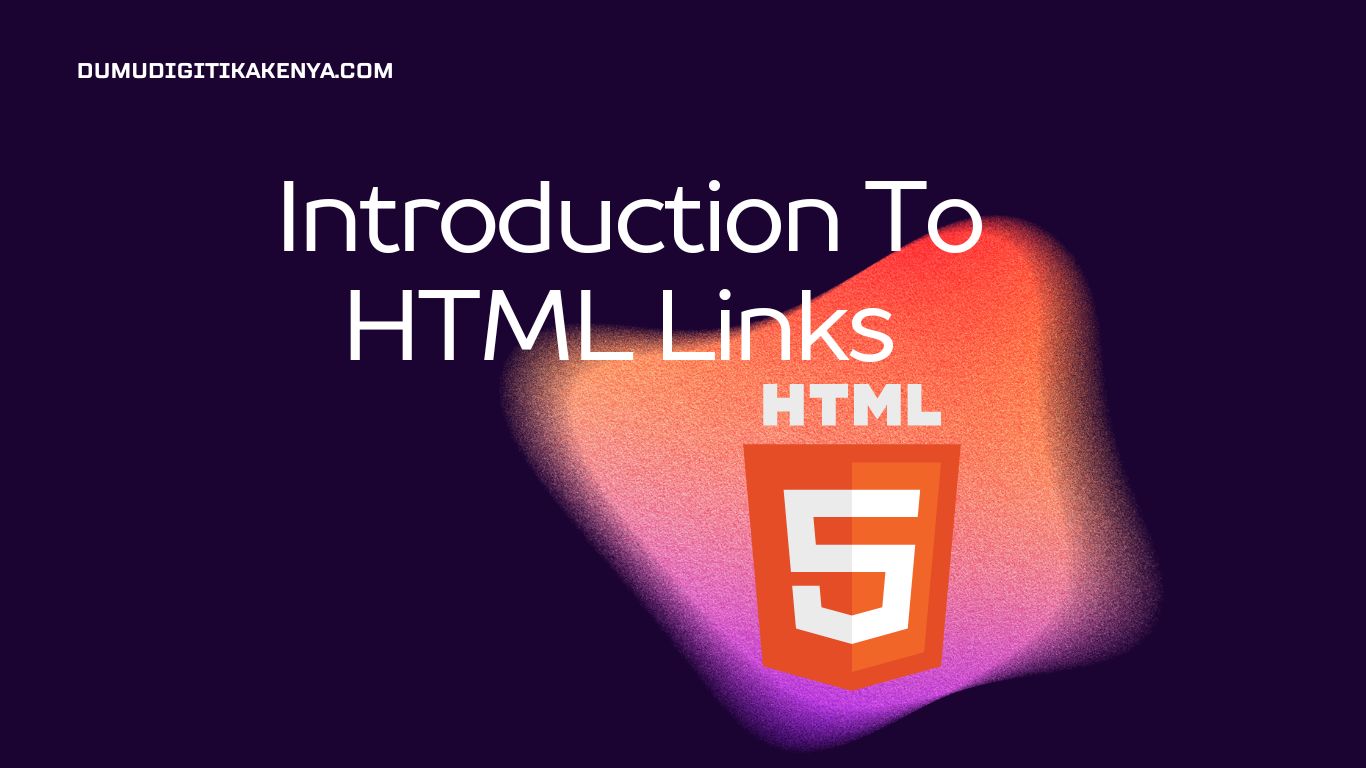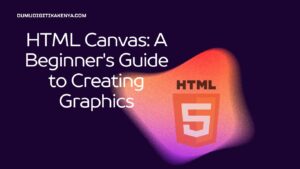Introduction To HTML Links
Welcome to our comprehensive guide on HTML links! In the ever-expanding universe of web development, understanding the power of HTML links is akin to mastering the keys to the digital kingdom. In this tutorial, we will embark on an enlightening journey into the world of HTML links, where you’ll gain a solid grasp of how to create hyperlinks within your web pages. As we delve deeper into the intricacies of HTML links, you’ll learn how to connect different web pages, navigate effortlessly between them, and even enhance user engagement on your website. So, join us as we demystify the art of crafting effective HTML links, an indispensable skill for every aspiring web developer.
HTML links, often referred to as hyperlinks, serve as the lifeblood of the World Wide Web, connecting diverse web resources with a simple click. Throughout this guide, we’ll explore the various facets of HTML links, from crafting external links that lead users to other websites, to crafting internal links that seamlessly traverse your website’s pages. Additionally, we’ll uncover the secrets of anchoring within a single page and providing users with email contact options. As you navigate through this tutorial, you’ll gain a firm understanding of the anchor tag and its attributes, allowing you to create links that are not only functional but also visually appealing.
In an age where user experience reigns supreme, the ability to construct links that open in new tabs or windows and the judicious use of titles and tooltips cannot be overstated. By the end of this guide, you’ll be well-equipped to incorporate HTML links into your web development projects, boosting both user engagement and search engine visibility. So, whether you’re a novice taking your first steps in web development or an experienced coder seeking to refine your skills, our exploration of HTML links promises to be an enriching journey that unlocks new dimensions in your web development endeavors.

Table of Contents
Let’s dive into the world of HTML links step by step.
Step 1: Understanding the Anchor Tag
In HTML, links are created using the <a> (anchor) tag. The <a> tag defines a hyperlink that can be used to link to other web pages, resources, or even email addresses.
Here’s the basic syntax of the <a> tag:
<a href="URL">Link Text</a><a>: This is the anchor tag.href: Thehrefattribute specifies the destination URL or the web page you want to link to.Link Text: The text between the opening<a>tag and the closing</a>tag is the visible link text that users click on.
Step 2: Creating an External Link
Let’s create a simple external link to OpenAI’s website.
<a href="https://www.openai.com">Visit OpenAI</a>This code creates a link that will display “Visit OpenAI” on your webpage. When a user clicks on it, they will be directed to OpenAI’s website.
Step 3: Creating Internal Links
Internal links are used to navigate within the same website. To create an internal link, you need to specify the relative path to the destination page. For example:
<a href="about.html">About Us</a>Here, if the “about.html” page is in the same directory as the current page, clicking on “About Us” will take the user to the “about.html” page.
Step 4: Linking to Email Addresses
You can also create links to email addresses using the mailto: scheme. For instance:
<a href="mailto:info@example.com">Contact Us</a>Clicking on “Contact Us” will open the user’s default email client with the “To” field pre-filled with “info@example.com.”
Step 5: Opening Links in a New Tab/Window
By default, clicking on a link will replace the current webpage. If you want the link to open in a new tab or window, you can use the target attribute:
<a href="https://www.openai.com" target="_blank">Visit OpenAI</a>Using target="_blank" will open the link in a new browser tab or window.
Step 6: Adding Titles to Links
To provide additional information about a link, you can use the title attribute. It is displayed as a tooltip when the user hovers over the link:
<a href="https://www.openai.com" title="Learn More about OpenAI">Visit OpenAI</a>Step 7: Creating Anchor Links (Internal Page Links)
Anchor links are used to navigate within a single page. To create an anchor link, you need to define an anchor point within your page using the <a> tag and the name attribute:
<a name="section1">Section 1</a>Then, you can create a link to that anchor point within the same page:
<a href="#section1">Go to Section 1</a>Clicking “Go to Section 1” will scroll the page to the “Section 1” anchor point.
Conclusion
In conclusion, we’ve embarked on a journey through the intricate world of HTML links, exploring their fundamental role in shaping the web as we know it today. By mastering the art of creating and optimizing HTML links, you’ve gained a powerful tool for enhancing user experience and navigation on your websites. From external links leading to other online destinations to internal links facilitating seamless exploration of your web content, HTML links are the bridges that connect information across the digital landscape.
HTML links play a pivotal role in not only improving user engagement but also in boosting your website’s search engine visibility. As search engines recognize well-structured and relevant links, they reward your site with better rankings. By crafting HTML links that open in new tabs or windows and by leveraging titles and tooltips, you not only enhance user satisfaction but also optimize your content for search engines, ensuring that your web pages are easily discoverable.
As you continue your journey in web development, remember that HTML links are not just functional elements; they are an integral part of crafting user-friendly, SEO-optimized websites. Whether you’re creating a personal blog, an e-commerce platform, or a corporate website, the skills you’ve acquired here will prove invaluable in providing your audience with a seamless and engaging online experience. So, embrace the power of HTML links and use them to connect, inform, and inspire as you continue to shape the digital world.