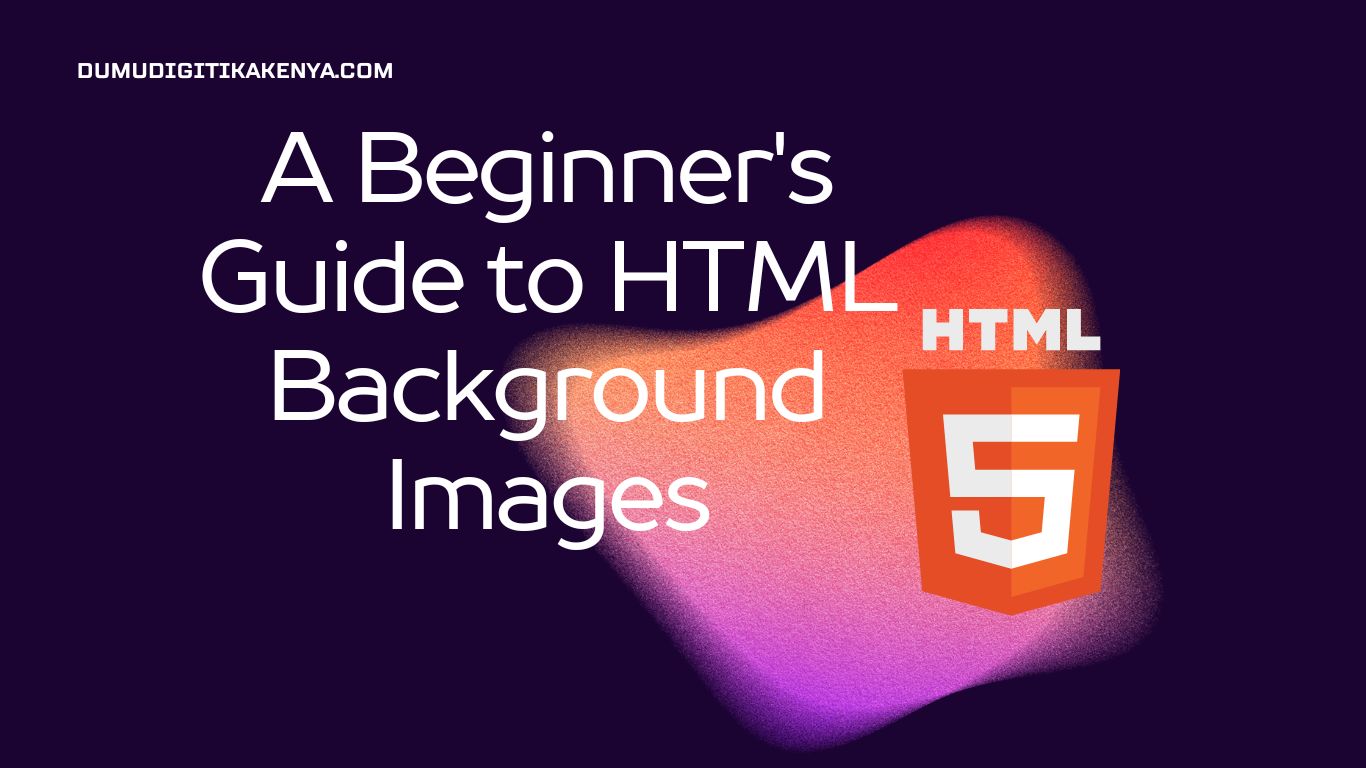Are you eager to enhance your web development skills and make your web pages more visually appealing? In this tutorial, we will dive into the world of HTML background images. Background images can transform a plain webpage into an eye-catching and engaging one. We will explore the basics of using background images in HTML and provide step-by-step instructions with sample code and output for each concept.
Introduction To Background Images
HTML (Hypertext Markup Language) is the backbone of web development in browsers, and understanding how to manipulate background images is a crucial skill for any web developer. Background images can be used to add textures, patterns, or full-scale graphics to your web pages, making them more visually appealing and engaging.

Table of Contents
In this tutorial, we will cover the following topics:
- Adding a Background Image
- Positioning the Background Image
- Repeating Background Images
- Sizing Background Images
Let’s start with the basics.
1. Adding a Background Image
To add a background image to an HTML element, you can use the CSS background-image property. Here’s how to do it step by step:
<!DOCTYPE html>
<html>
<head>
<style>
body {
background-image: url('background.jpg');
}
</style>
</head>
<body>
<!-- Your content goes here -->
</body>
</html>Explanation:
- We start with the basic HTML structure.
- In the
<style>section, we select thebodyelement. - We use the
background-imageproperty to set the background image. Replace'background.jpg'with the path to your image.
Output:
This code sets the provided image as the background of the entire webpage.
2. Positioning the Background Image
You can control the position of the background image using the background-position property. Here’s how to center the background image:
<style>
body {
background-image: url('background.jpg');
background-position: center;
}
</style>Explanation:
- We add the
background-positionproperty and set it tocenterto align the background image in the center of the element.
Output:
The background image will be centered within the <body> element.
3. Repeating Background Images
By default, background images repeat both horizontally and vertically. To change this behavior, use the background-repeat property. Here’s how to make the image not repeat:
<style>
body {
background-image: url('background.jpg');
background-repeat: no-repeat;
}
</style>Explanation:
- We set
background-repeattono-repeatto prevent the image from repeating.
Output:
The background image will appear only once without repeating.
4. Sizing Background Images
You can adjust the size of the background image using the background-size property. Here’s how to make the background image cover the entire element:
<style>
body {
background-image: url('background.jpg');
background-size: cover;
}
</style>Explanation:
- We set
background-sizetocoverto make the image cover the entire element, even if it needs to be scaled.
Output:
The background image will cover the entire <body> element, maintaining its aspect ratio.
Conclusion
In this comprehensive tutorial, we’ve delved into the captivating realm of HTML background images, shedding light on how these simple yet powerful elements can elevate the visual appeal of your web pages. By mastering the fundamental concepts outlined here, you now possess the skills to effortlessly integrate background images into your HTML projects. With a clear understanding of adding, positioning, repeating, and sizing background images, you can unleash your creativity and craft web designs that leave a lasting impression on your audience.
In today’s highly competitive online landscape, the effective use of HTML background images can be a game-changer for web developers and designers alike. Whether you’re building a personal blog, an e-commerce platform, or a corporate website, incorporating captivating background images can create a visually stimulating and engaging user experience. So, as you embark on your web development journey, remember that HTML background images are not just a design element; they are a canvas upon which you can paint your digital masterpiece. Elevate your web projects with the artful integration of HTML background images and set your websites apart from the crowd.