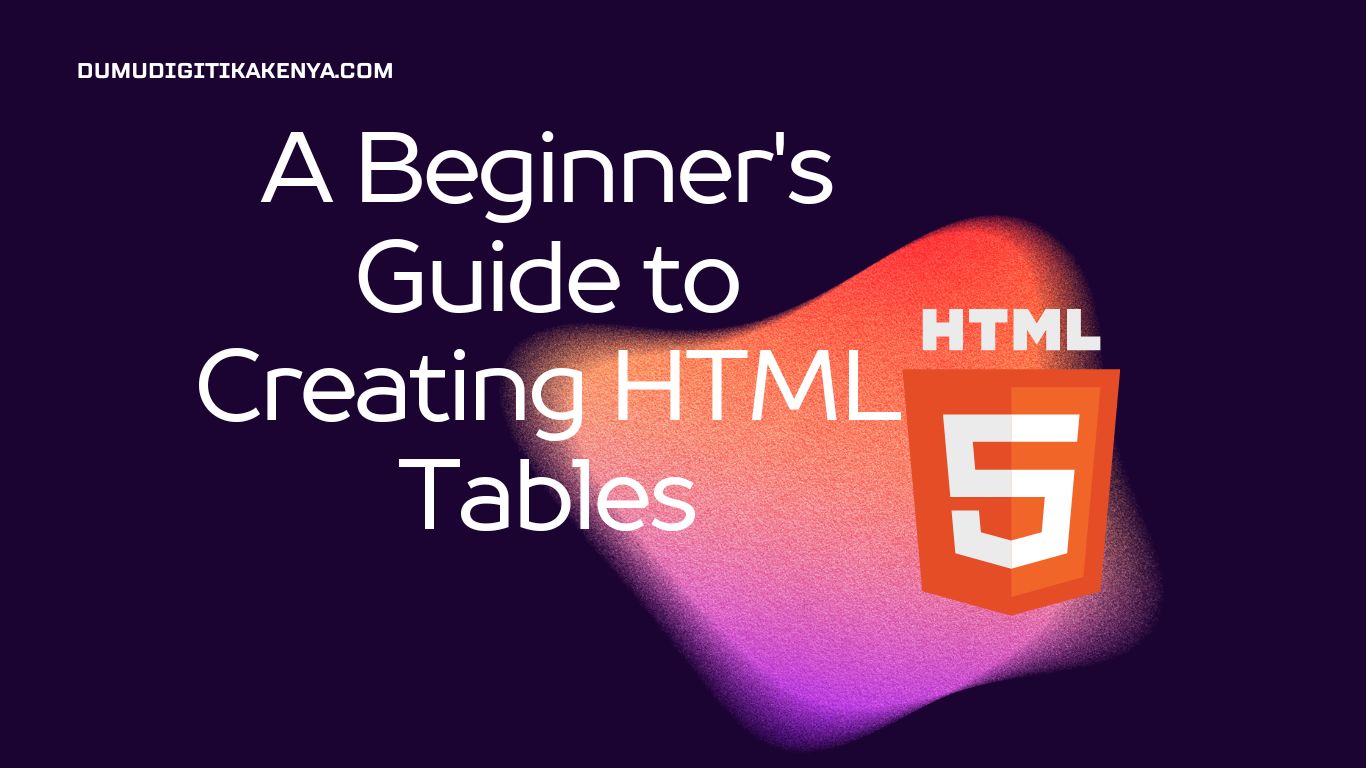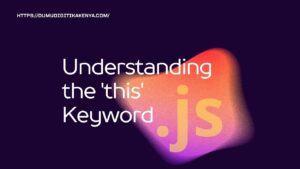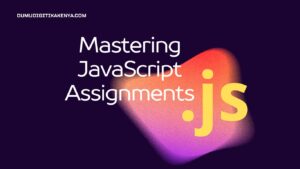Introduction To HTML Tables
Welcome to our comprehensive guide on HTML Tables, where we’ll unravel the art of crafting structured data presentation on your web pages. In the vast landscape of web development, HTML Tables serve as indispensable tools for organizing and displaying information with precision and clarity. Whether you’re a beginner taking your first steps into web programming or an experienced developer seeking to fine-tune your skills, this tutorial will equip you with the essential knowledge to master the art of HTML Tables.
HTML Tables are not just a basic markup feature; they are the building blocks of well-structured content presentation on the web. In this article, we will delve deep into the syntax, attributes, and styling options that HTML Tables offer. We’ll guide you through the step-by-step process of creating tables, adding headings, and even spanning rows and columns. By the end of this tutorial, you’ll not only be proficient in creating HTML Tables but also understand how to apply the right styling to make your tables visually appealing and user-friendly. So, let’s embark on this journey to harness the power of HTML Tables and elevate your web development skills to new heights.
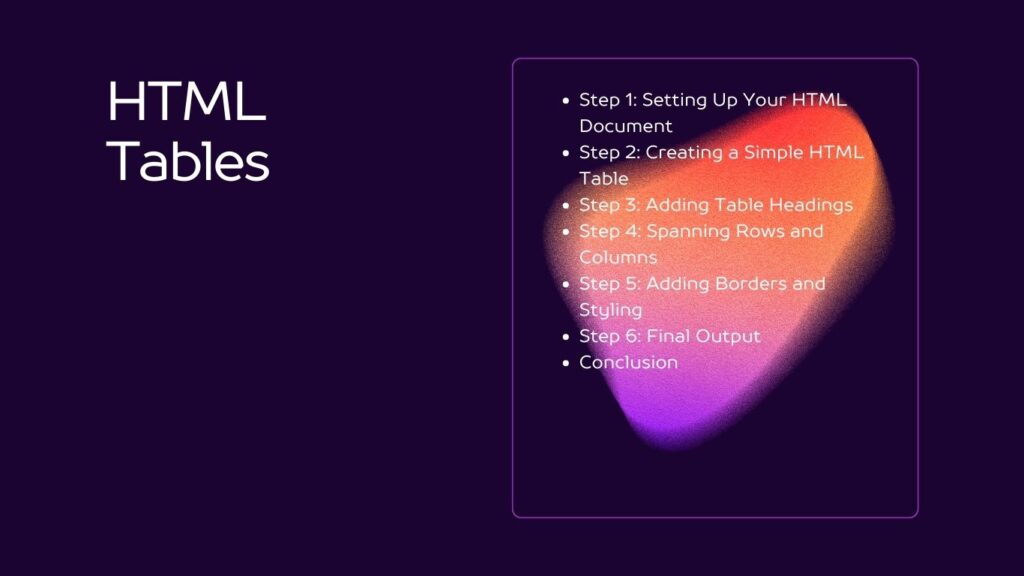
Table of Contents
Prerequisites:
Before diving into HTML tables, make sure you have a basic understanding of HTML tags and attributes. If you are new to HTML, consider reading our introductory guide on HTML fundamentals.
Have a good browser.
Step 1: Setting Up Your HTML Document
Begin by creating a new HTML document. You can use any text editor or integrated development environment (IDE) to write HTML code. Save the file with the “.html” extension. Here’s a basic HTML structure to get started:
<!DOCTYPE html>
<html>
<head>
<title>HTML Tables Tutorial</title>
</head>
<body>
<!-- Your table code will go here -->
</body>
</html>Step 2: Creating a Simple HTML Table
To create an HTML table, you’ll use the <table> element. Inside the <table> element, you define rows using <tr> (table row) elements, and within each row, you add data cells using <td> (table data) elements. Here’s a basic example of a table with two rows and two columns:
<table>
<tr>
<td>Row 1, Column 1</td>
<td>Row 1, Column 2</td>
</tr>
<tr>
<td>Row 2, Column 1</td>
<td>Row 2, Column 2</td>
</tr>
</table>Step 3: Adding Table Headings
Tables often have headings to describe the content of each column. You can use the <th> (table header) element within a <tr> to create headings. Here’s how to modify our table to include headings:
<table>
<tr>
<th>Header 1</th>
<th>Header 2</th>
</tr>
<tr>
<td>Row 1, Column 1</td>
<td>Row 1, Column 2</td>
</tr>
<tr>
<td>Row 2, Column 1</td>
<td>Row 2, Column 2</td>
</tr>
</table>Step 1: Creating a Basic HTML Table Row
Let’s start by creating a simple HTML table with multiple rows. To begin, use the <table> element to define your table and the <tr> element to create rows within the table. Each <tr> element represents a row. Within each row, you can use <td> elements to add data cells. Here’s a basic example:
<table>
<tr>
<td>Row 1, Cell 1</td>
<td>Row 1, Cell 2</td>
</tr>
<tr>
<td>Row 2, Cell 1</td>
<td>Row 2, Cell 2</td>
</tr>
</table>Step 2: Adding Attributes to Rows
Rows can have various attributes to modify their behavior or appearance. For example, you can use the align attribute to control the alignment of content within a row:
<table>
<tr>
<td>Left-aligned</td>
<td align="center">Center-aligned</td>
<td align="right">Right-aligned</td>
</tr>
</table>Step 3: Styling Table Rows
To style table rows, you can use CSS (Cascading Style Sheets). Here’s a simple example that changes the background color of every other row to create a striped effect:
<style>
tr:nth-child(even) {
background-color: #f2f2f2;
}
</style>Place the <style> block in the <head> section of your HTML document. This CSS code selects every even row (tr:nth-child(even)) and sets its background color to light gray.
Step 4: Final Output
Now, let’s see the complete HTML code with all the concepts we’ve covered:
<!DOCTYPE html>
<html>
<head>
<title>HTML Table Rows Tutorial</title>
<style>
tr:nth-child(even) {
background-color: #f2f2f2;
}
</style>
</head>
<body>
<table>
<tr>
<td>Row 1, Cell 1</td>
<td>Row 1, Cell 2</td>
</tr>
<tr>
<td>Row 2, Cell 1</td>
<td>Row 2, Cell 2</td>
</tr>
</table>
</body>
</html>Step 4: Spanning Rows and Columns
You can make a cell span multiple rows or columns using the rowspan and colspan attributes. For example, to make a cell span two columns, add colspan="2" to the <td> element. To make it span two rows, use rowspan="2".
<table>
<tr>
<th>Header 1</th>
<th>Header 2</th>
</tr>
<tr>
<td>Row 1, Column 1</td>
<td>Row 1, Column 2</td>
</tr>
<tr>
<td rowspan="2">Row 2, Column 1</td>
<td>Row 2, Column 2</td>
</tr>
</table>Step 5: Adding Borders and Styling
By default, HTML tables have no borders. You can use CSS to style your tables. Here’s an example of how to add borders and apply basic styling:
<style>
table {
border-collapse: collapse;
width: 50%;
}
th, td {
border: 1px solid black;
padding: 8px;
text-align: left;
}
</style>Place this <style> block within the <head> section of your HTML document to apply the styling to your table.
Step 6: Final Output
Now that you’ve learned the basics of HTML tables, let’s see what your final table looks like with the added styling:
<!DOCTYPE html>
<html>
<head>
<title>HTML Tables Tutorial</title>
<style>
table {
border-collapse: collapse;
width: 50%;
}
th, td {
border: 1px solid black;
padding: 8px;
text-align: left;
}
</style>
</head>
<body>
<table>
<tr>
<th>Header 1</th>
<th>Header 2</th>
</tr>
<tr>
<td>Row 1, Column 1</td>
<td>Row 1, Column 2</td>
</tr>
<tr>
<td rowspan="2">Row 2, Column 1</td>
<td>Row 2, Column 2</td>
</tr>
</table>
</body>
</html>Conclusion
In conclusion, this in-depth tutorial has taken you on a journey through the world of HTML Tables, equipping you with the knowledge and skills to wield this fundamental tool with confidence. HTML Tables are the backbone of data organization on the web, and you’ve now unlocked their potential to present information in a structured and visually appealing manner. Whether you’re creating a personal blog, e-commerce website, or corporate dashboard, the ability to craft HTML Tables is a valuable skill in your web development toolkit.
As you continue your web development journey, remember that HTML Tables are just one piece of the puzzle. Combining them with other HTML elements, CSS for styling, and JavaScript for interactivity, you can create dynamic and engaging web experiences. Stay curious, practice regularly, and explore advanced features to take your HTML Tables to the next level. With HTML Tables as a foundational skill, you’re well on your way to becoming a proficient web developer. Thank you for joining us in this exploration of HTML Tables, and we wish you every success in your web development endeavors.