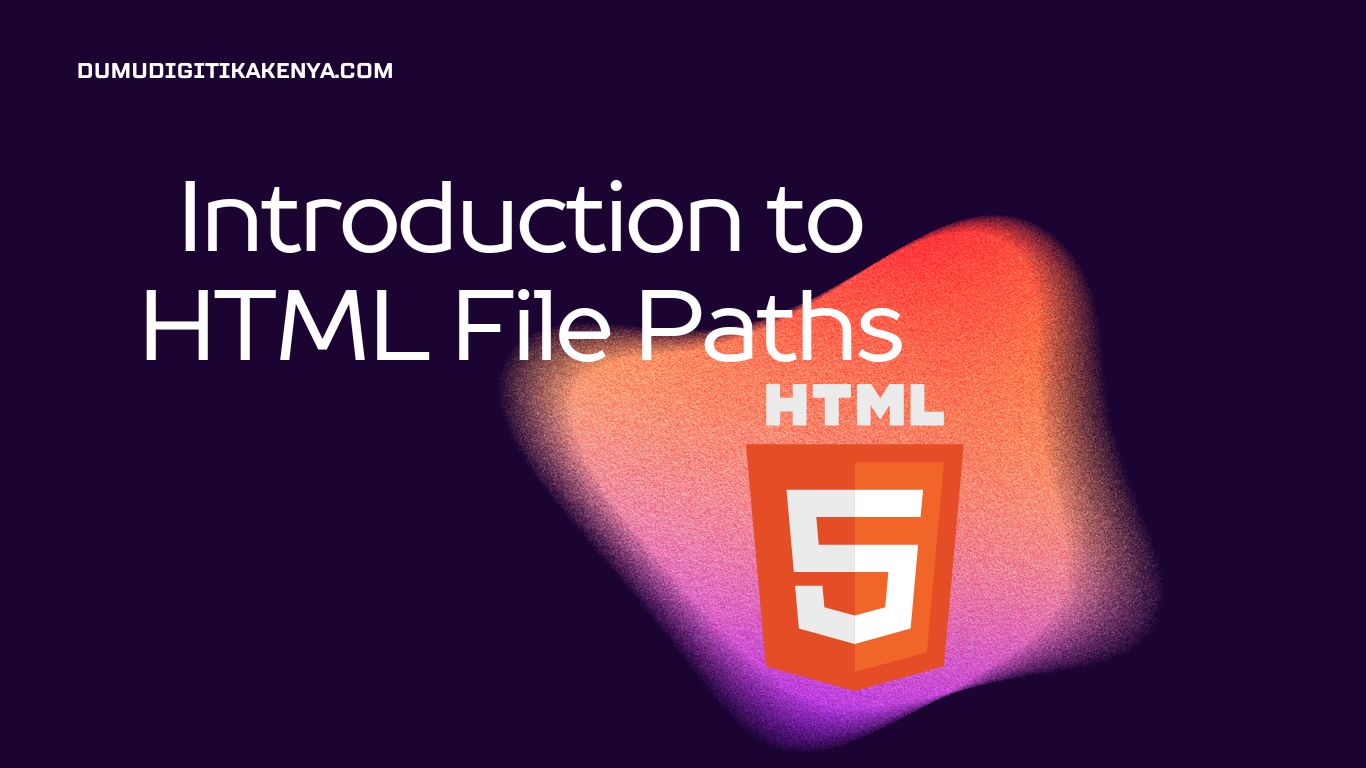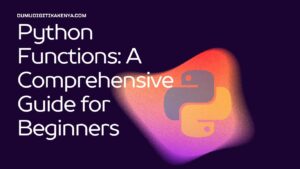Introduction To HTML File Paths
Welcome to the exciting world of web development, where every click, every interaction, and every visual element of a website is carefully crafted using Hypertext Markup Language (HTML). If you’re a beginner eager to embark on your programming journey, you’ve landed in the right place. In this comprehensive tutorial, we’ll be your guide as we explore the fundamental concept of HTML File Paths. As a newcomer to web programming, understanding how to navigate and reference resources within your web documents is a crucial first step. By the end of this article, you’ll have a firm grasp of HTML file paths and be well-equipped to create web pages that load seamlessly and display your content flawlessly.
In the realm of web development, mastering HTML File Paths is akin to learning the roadmap of the digital world. These paths serve as essential guidelines, enabling web browsers to locate various resources, such as images, stylesheets, and scripts, required for rendering web pages correctly. Whether you’re an aspiring web developer or simply curious about the inner workings of the web, this tutorial will provide you with a comprehensive understanding of how HTML file paths work. We’ll delve into the distinction between absolute and relative paths, explore root-relative paths, and provide practical examples that showcase how to utilize each type effectively. By the time you finish reading, you’ll be well-versed in the art of navigating the web’s virtual highways using HTML File Paths, setting you on a path to web development success.

Table of Contents
1. Introduction to HTML File Paths
HTML file paths are like roadmaps for your web browser. They tell the browser where to find various files needed to render a web page correctly. These files can include images, CSS stylesheets, JavaScript scripts, and other resources.
To define a file path in HTML, you use the src attribute for images, the href attribute for links, and the import statement for CSS and JavaScript files.
Let’s dive into the two main types of file paths: absolute and relative.
2. Absolute vs. Relative Paths
Absolute Paths
Absolute paths provide the full URL to a resource, starting from the web server’s root directory. They include the protocol (http:// or https://) and the domain name (e.g., www.example.com).
<img src="https://www.example.com/images/logo.png" alt="Example Logo">Output: The browser will directly fetch the logo image from the specified URL.
Absolute paths are suitable for resources hosted on external servers or when you need to reference resources from different domains.
Relative Paths
Relative paths, on the other hand, specify the location of a resource in relation to the current HTML document. They don’t include the protocol or domain name and are used when resources are located on the same server or within the same website.
<img src="images/logo.png" alt="Logo">Output: The browser looks for the “logo.png” image in the same directory as the HTML file.
Relative paths are more flexible and are commonly used for internal resources within a website.
3. Root-relative Paths
Root-relative paths start with a forward slash (/) and are relative to the web server’s root directory. They can be used when you want to specify a resource’s location from the website’s root, regardless of the current HTML document’s location.
<link rel="stylesheet" href="/css/styles.css">Output: The browser will fetch the “styles.css” file from the root directory of the web server.
Root-relative paths are useful for maintaining consistent file paths across different pages within a website.
4. Common File Path Examples
Let’s explore some common scenarios for using file paths in HTML:
Images
<img src="images/pic.jpg" alt="Picture">In this example, the browser looks for the “pic.jpg” image in the “images” directory relative to the current HTML file.
Stylesheets
<link rel="stylesheet" href="/css/styles.css">Here, the stylesheet is referenced using a root-relative path, ensuring it is loaded consistently across all pages of the website.
JavaScript
<script src="js/script.js"></script>This script tag references a JavaScript file located in the “js” directory relative to the HTML document.
5. Putting It All Together
Now that you understand the basics of HTML file paths, you can start building web pages with correctly linked resources. Remember these key points:
- Use absolute paths for external resources or when referencing resources on different domains.
- Use relative paths for resources located within your website or on the same server.
- Use root-relative paths when you want to specify a resource’s location from the website’s root.
Conclusion
In conclusion, this tutorial has been your gateway to unlocking the world of web development, with a specific focus on HTML File Paths. You’ve journeyed through the fundamental principles of HTML file paths, gaining the knowledge necessary to steer your web development projects in the right direction. Understanding the nuances of absolute, relative, and root-relative paths is a foundational skill that will serve you well as you continue to explore the vast landscape of web programming.
As you embark on your programming journey, remember that HTML file paths are not merely technical details; they are the threads that weave together the fabric of the web. Mastery of this concept empowers you to create web pages that are not only functional but also visually appealing. With the ability to correctly reference resources such as images, stylesheets, and scripts, you’ll be well-equipped to build websites that captivate and engage users.
In the ever-evolving field of web development, your journey is just beginning. Armed with the knowledge you’ve gained here, you’re now better prepared to navigate the intricacies of HTML file paths and continue your exploration of the fascinating world of web programming. So, keep coding, keep learning, and watch your web development skills flourish!