Introduction To HTML Input Types
In the ever-evolving world of web development, mastering the fundamental concepts is crucial, and one such foundational aspect is HTML Input Types. Aspiring web developers often find themselves delving into the diverse universe of input types, as they play an indispensable role in creating interactive and user-friendly web forms. In this beginner-friendly guide, we will embark on a journey to demystify HTML Input Types, ensuring that you grasp their significance and utility. By the end of this article, you’ll not only understand the various input types but also be equipped to use them effectively in your web development projects.
HTML Input Types, often referred to as the building blocks of web forms, define the types of data that users can input on a webpage. Whether you’re designing a registration form, a login page, or a survey, understanding these input types is paramount. From the familiar text inputs that capture names and email addresses to the security-enhancing password fields, and the versatile checkboxes and radio buttons, HTML Input Types empower you to create dynamic and engaging user interfaces. Through this guide, we will delve into each input type, providing you with clear and practical examples, along with step-by-step explanations to help you harness their potential.
So, if you’re ready to embark on this enlightening journey into the world of HTML Input Types, get ready to expand your web development toolkit. By the end of this tutorial, you’ll not only have a firm grasp of these essential elements but also be well-prepared to enhance your web projects with interactive and user-friendly forms, making your mark in the exciting realm of web development.
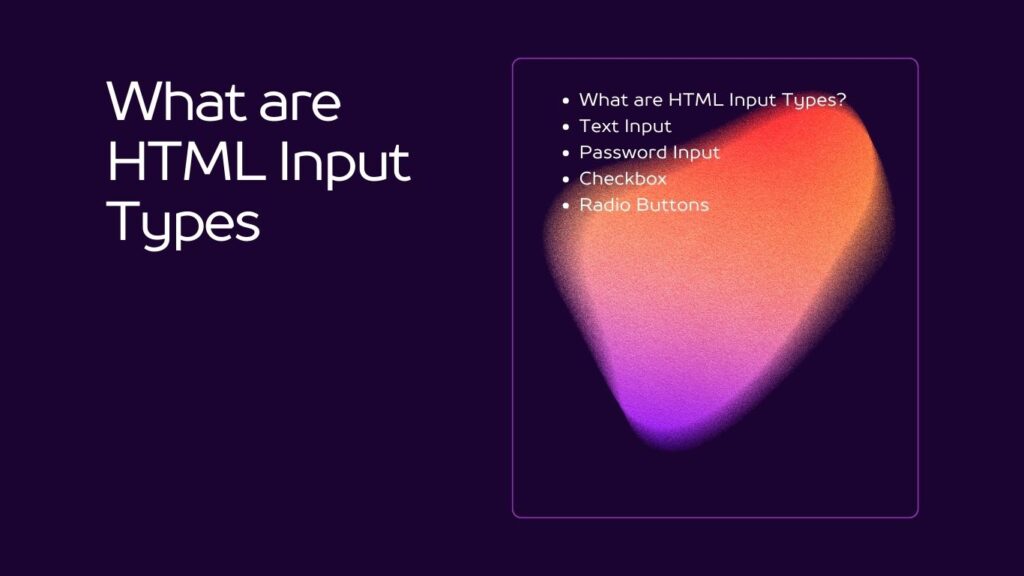
Table of Contents
What are HTML Input Types?
HTML input types define the type of data that can be entered into an input element on a web page. They play a vital role in creating forms, collecting user data, and validating input. Here are some common HTML input types:
Text Input
- Description: Allows users to enter single-line text.
- Sample Code:
html <input type="text" id="username" name="username"> - Output:

Password Input
- Description: Conceals the entered text for password security.
- Sample Code:
html <input type="password" id="password" name="password"> - Output:

Checkbox
- Description: Allows users to select multiple options.
- Sample Code:
html <input type="checkbox" id="option1" name="option1" value="Option 1"> <input type="checkbox" id="option2" name="option2" value="Option 2"> - Output:
 Option 1
Option 1 Option 2
Option 2
Radio Buttons
- Description: Allows users to select a single option from a group.
- Sample Code:
html <input type="radio" id="radio1" name="radio" value="Radio 1"> <input type="radio" id="radio2" name="radio" value="Radio 2"> - Output:
 Radio 1
Radio 1 Radio 2
Radio 2
Dropdown List (Select):
- Description: Provides a list of options for the user to choose from.
- Sample Code:
html <select id="country" name="country"> <option value="USA">United States</option> <option value="Canada">Canada</option> <option value="UK">United Kingdom</option> </select> - Output:
United States Canada United Kingdom
Step-by-Step Explanation
- Text Input:
- Use the
<input>element withtype="text"to create a text input field. - The
idattribute provides a unique identifier for the input. - The
nameattribute specifies the name of the input for form submission.
- Password Input:
- Similar to text input but with
type="password"for secure password entry.
- Checkbox:
- Use
<input>withtype="checkbox"for checkboxes. - Provide a
valueattribute to define the data associated with each checkbox.
- Radio Buttons:
- Use
<input>withtype="radio"for radio buttons. - Group related radio buttons by giving them the same
nameattribute.
- Dropdown List (Select):
- Use
<select>to create a dropdown list. - Add
<option>elements within the<select>to define the available choices.
Conclusion
In this comprehensive guide, we’ve explored the fascinating world of HTML Input Types, empowering you with the knowledge and skills needed to create interactive and effective web forms. By understanding the intricacies of HTML Input Types, you are now better equipped to build web applications that collect user data seamlessly and offer engaging user experiences. From text inputs for straightforward data entry to password fields for security and radio buttons for making selections, these input types are the cornerstone of web development.
As you continue your journey in web development, remember that HTML Input Types are just the beginning. Combining these elements with CSS for styling and JavaScript for interactivity can take your projects to new heights. Your newfound expertise in HTML Input Types is a valuable asset that will contribute to your success as a web developer. Whether you’re creating e-commerce checkouts, contact forms, or survey questionnaires, you now have the knowledge to craft intuitive and user-friendly interfaces. So, dive into your next project with confidence, armed with the essential knowledge of HTML Input Types.
In this ever-evolving digital landscape, staying up-to-date with the latest web development trends and technologies is essential. HTML Input Types may be just one piece of the puzzle, but mastering them is a significant step toward becoming a proficient web developer. Keep exploring, experimenting, and building, and you’ll find that the possibilities in web development are endless. As you implement HTML Input Types in your projects, you’ll be making a meaningful impact on the way users interact with the web, one form at a time.


