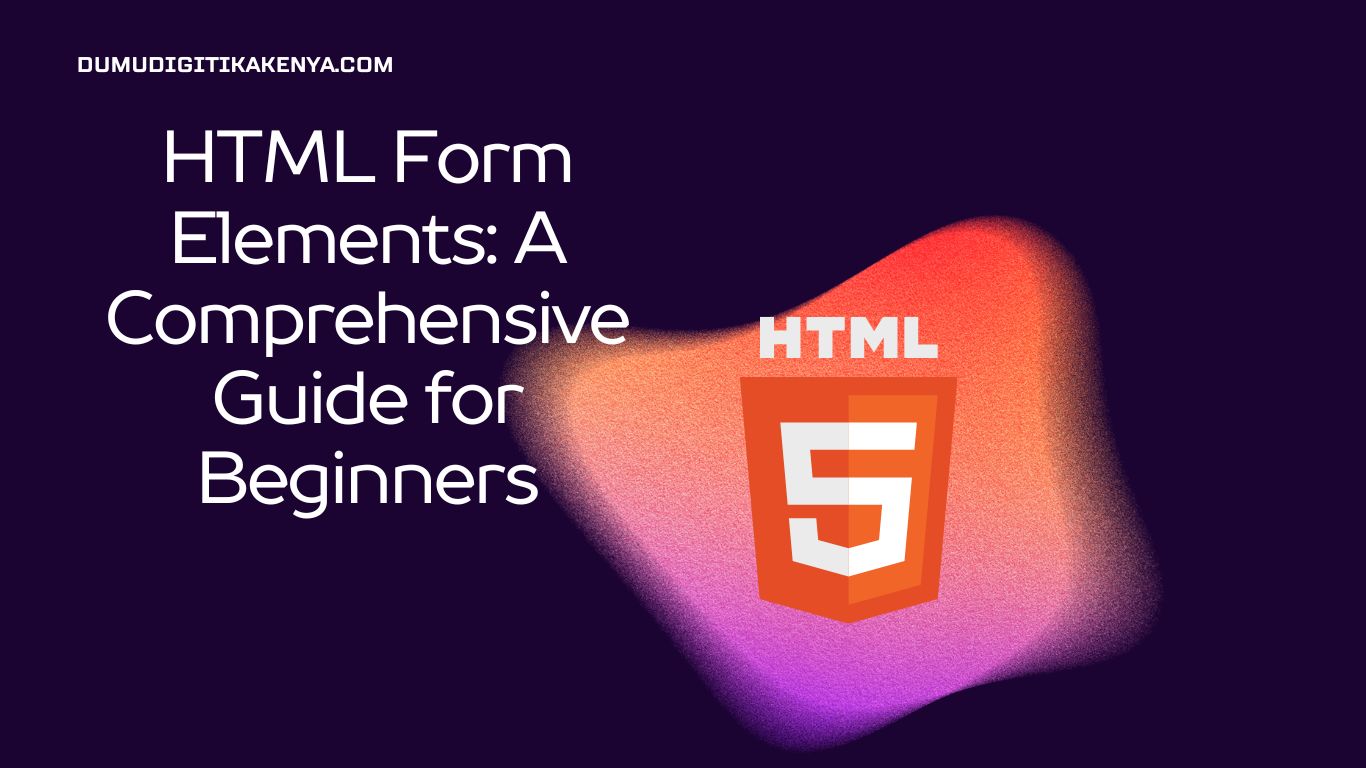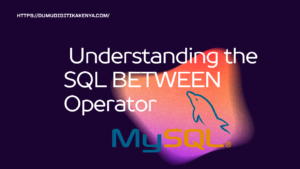Introduction To HTML Form Elements
Welcome to our comprehensive guide on HTML Form Elements, where we’ll unravel the secrets of crafting interactive and user-friendly web forms using the power of HTML (Hypertext Markup Language). In the digital age, web forms are the backbone of online communication, enabling websites to gather user data and deliver personalized experiences. Whether you’re a budding web developer or a curious enthusiast, understanding HTML form elements is an essential step toward building captivating and functional web applications.
In this tutorial, we will embark on a journey through the fundamental building blocks of web forms, addressing everything from text input fields to buttons and checkboxes. By the end of this guide, you’ll possess the skills to create and customize HTML forms that engage your audience and collect vital information seamlessly. So, let’s dive in and unlock the world of HTML forms, where your web development journey truly begins.

Table of Contents
Prerequisites:
Before we dive into HTML forms, it’s important to have a basic understanding of HTML structure and syntax. If you’re new to HTML, consider checking out our “HTML Basics for Beginners” tutorial.
HTML Form Structure:
HTML forms are created using the <form> element. This element acts as a container for various form elements like text inputs, buttons, and checkboxes. Here’s a basic structure for an HTML form:
<form>
<!-- Form elements go here -->
</form>Text Input Fields:
Text input fields are used for collecting single-line text data such as names, email addresses, and passwords. You can create a text input field using the <input> element with the type attribute set to “text.”
<form>
<label for="username">Username:</label>
<input type="text" id="username" name="username">
</form>In this example, we’ve created a text input field labeled “Username.”
Buttons:
Buttons in HTML forms are used to trigger actions or submit the form. The most common types are “submit” and “reset.”
<form>
<!-- Form elements here -->
<button type="submit">Submit</button>
<button type="reset">Reset</button>
</form>The “submit” button submits the form data to the server, while the “reset” button clears the form fields.
Checkboxes:
Checkboxes are used when you want the user to select one or more options from a list. They are created using the <input> element with the type attribute set to “checkbox.”
<form>
<input type="checkbox" id="option1" name="option1" value="Option 1">
<label for="option1">Option 1</label><br>
<input type="checkbox" id="option2" name="option2" value="Option 2">
<label for="option2">Option 2</label><br>
</form>In this example, we’ve created two checkboxes labeled “Option 1” and “Option 2.”
Putting It All Together:
Let’s create a complete HTML form with text input fields and a submit button:
<!DOCTYPE html>
<html>
<head>
<title>Sample Form</title>
</head>
<body>
<form>
<label for="name">Name:</label>
<input type="text" id="name" name="name"><br>
<label for="email">Email:</label>
<input type="text" id="email" name="email"><br>
<button type="submit">Submit</button>
</form>
</body>
</html>Conclusion
In conclusion, this guide has illuminated the world of HTML Form Elements, equipping you with the knowledge and skills to create interactive web forms that captivate your audience. By delving into the nuances of text input fields, buttons, and checkboxes, you’ve acquired the essential building blocks for crafting dynamic and user-friendly web applications. The SEO focus keyword “HTML Form Elements” has guided our exploration, ensuring that you’re well-prepared to optimize your web forms for search engines and user engagement.
As you continue your web development journey, remember that HTML forms are just the tip of the iceberg. There are countless possibilities for customization, validation, and interactivity that await your exploration. Whether you’re designing contact forms, registration pages, or surveys, the principles you’ve learned here will serve as a strong foundation for your future endeavors. So, go forth with confidence, and start creating web forms that not only function flawlessly but also enhance the overall user experience. With “HTML Form Elements” in your toolkit, you’re well on your way to becoming a proficient web developer.