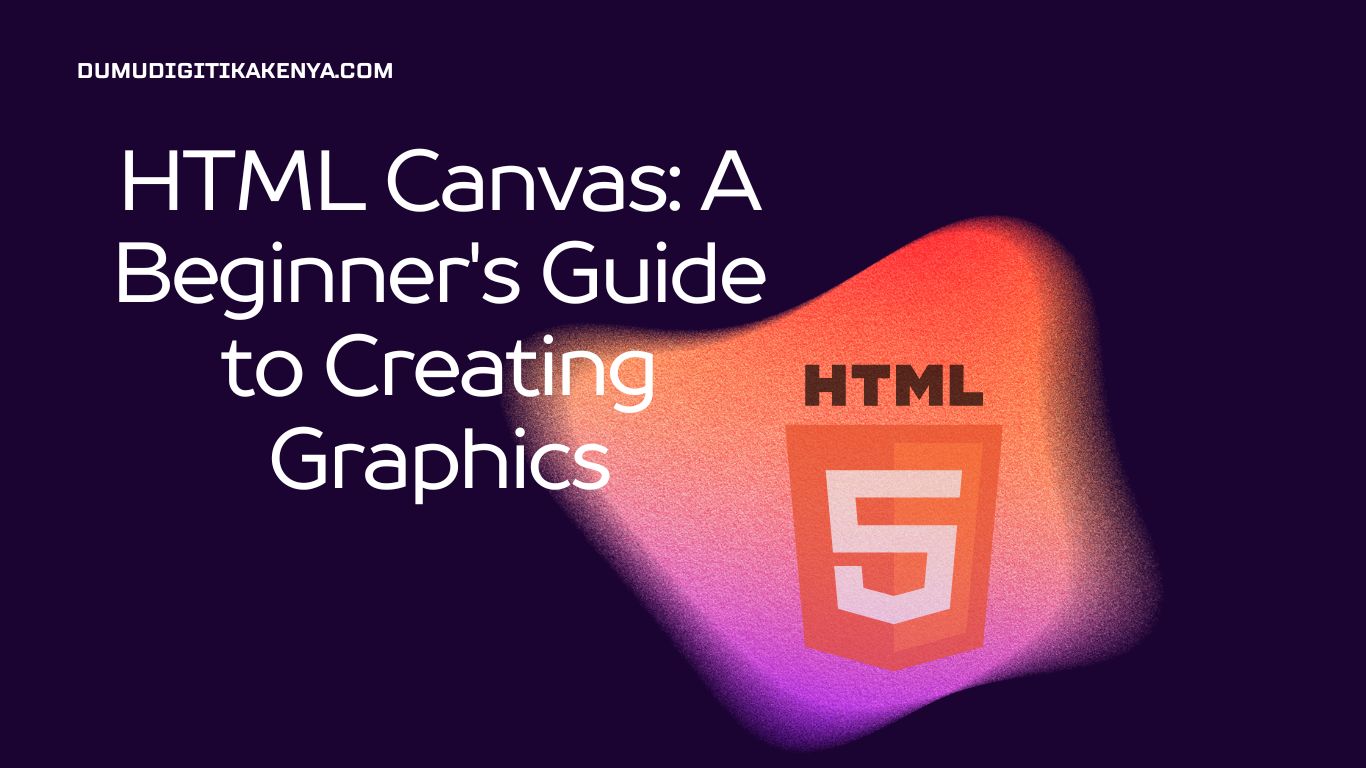HTML Canvas: Unleash Your Creativity with Visual Web Development
Welcome to our comprehensive guide on HTML Canvas, the dynamic and versatile tool that allows you to create stunning graphics and interactive web content. In this tutorial, we will walk you through the fundamentals of using HTML Canvas to breathe life into your web projects. Whether you’re a beginner eager to explore the world of programming or an experienced developer looking to expand your skill set, understanding HTML Canvas is essential.
Mastering the Basics
HTML Canvas, as a core HTML5 feature, empowers you to draw, animate, and design with precision using JavaScript. Before diving into the intricacies of canvas programming, we’ll ensure you have a solid foundation in HTML and JavaScript. Our step-by-step tutorial will lead you through setting up a canvas element, obtaining its 2D rendering context, and creating your first masterpiece. By the end, you’ll have a firm grasp of how to harness the full potential of HTML Canvas.
Creating Your Canvas Masterpiece
Through hands-on examples, we will show you how to unleash your creativity by drawing shapes, lines, and colors on the canvas. You’ll learn to manipulate pixels, design intricate patterns, and even build interactive animations that captivate your audience. This tutorial serves as your launchpad into the world of web-based visual storytelling, offering a blend of technical know-how and artistic flair. So, let’s roll up our sleeves and start creating!

Table of Contents
Prerequisites
Before we dive into HTML Canvas, make sure you have a basic understanding of HTML and JavaScript. If you are unfamiliar with these technologies, it’s recommended to learn them first, as they are essential for creating interactive web content.
What is HTML Canvas?
HTML Canvas is an HTML element that allows you to draw and manipulate graphics using JavaScript. It provides a blank canvas on which you can create drawings, animations, games, and interactive visualizations. With HTML Canvas, you have complete control over the pixels on the canvas, making it a versatile tool for web developers.
Setting Up Your HTML File
Let’s begin by setting up an HTML file that includes a canvas element. Follow these steps:
- Create a new folder for your project and name it something like “canvas-tutorial.”
- Inside the project folder, create an HTML file named “index.html.”
- Open “index.html” in your favorite text editor or integrated development environment (IDE).
- Add the following code to create an HTML structure with a canvas element:
<!DOCTYPE html>
<html>
<head>
<title>HTML Canvas Tutorial</title>
</head>
<body>
<canvas id="myCanvas" width="400" height="200"></canvas>
<script src="script.js"></script>
</body>
</html>In this code, we’ve created an HTML5 document structure with a <canvas> element. We’ve also included an external JavaScript file called “script.js,” which we’ll use to interact with the canvas.
Drawing on the Canvas
Now, let’s start drawing on the canvas using JavaScript. Create a new file named “script.js” in your project folder and add the following code:
// Step 1: Get the canvas element by its id
const canvas = document.getElementById('myCanvas');
// Step 2: Get the canvas 2D rendering context
const ctx = canvas.getContext('2d');
// Step 3: Draw a blue rectangle
ctx.fillStyle = 'blue';
ctx.fillRect(50, 50, 100, 100);Let’s break down what this code does:
- Step 1: We retrieve the
<canvas>element from the HTML usinggetElementById. We assign it to a variable calledcanvas. - Step 2: We obtain the 2D rendering context of the canvas using
getContext('2d')and store it in a variable calledctx. This context is what we’ll use to draw on the canvas. - Step 3: We use the
fillStyleproperty to set the fill color to blue, and then we use thefillRectmethod to draw a blue rectangle on the canvas. The four arguments passed tofillRectrepresent the x and y coordinates of the top-left corner of the rectangle, followed by its width and height.
Viewing the Output
To view the output of your HTML Canvas code, follow these steps:
- Save both “index.html” and “script.js” files.
- Open “index.html” in your web browser.
You should see a blue rectangle drawn on the canvas, as specified in your JavaScript code.
Conclusion
In conclusion, HTML Canvas is an invaluable asset in the world of web development, offering limitless possibilities for creating captivating visuals and interactive experiences. With this tutorial as your starting point, you’ve acquired the fundamental knowledge required to embark on your journey with HTML Canvas. You’ve learned to set up the canvas element, manipulate its rendering context, and craft your own web-based graphics and animations. Remember that mastery of HTML Canvas is an ongoing process, and there’s always more to explore and create.
As you continue to hone your skills with HTML Canvas, remember that the key to success lies in experimentation and practice. The more you explore its features, experiment with different drawing techniques, and push the boundaries of your creativity, the more proficient you’ll become. HTML Canvas is not just a tool; it’s a canvas for your imagination, where you can turn your ideas into visually stunning realities. So, keep coding, keep creating, and let HTML Canvas be your artistic playground.
We hope this tutorial has ignited your passion for HTML Canvas and inspired you to delve deeper into the world of web-based visual development. As you move forward in your web development journey, never forget the creative potential that HTML Canvas offers. With the SEO focus keyword HTML Canvas in mind, you’re now equipped to take your web projects to the next level, adding a touch of artistic brilliance that sets your work apart from the rest. Happy coding and happy canvas drawing!
Additional Resources
- MDN Web Docs – HTML Canvas
- W3Schools – HTML5 Canvas Tutorial
- HTML5 Canvas by Example – David Geary (Book)
Now that you’ve completed this beginner’s guide, you’re ready to explore the world of HTML Canvas further and create amazing web graphics and visualizations. Happy coding!