Working with Python Directories
Welcome to our comprehensive guide on Python Directories. If you’re a beginner in the world of programming and eager to master Python, understanding how to work with directories is a vital skill. Python Directories, also known as folders, are essential for organizing your files and data efficiently. In this article, we will walk you through the fundamental concepts of Python Directories, covering everything from checking if a directory exists to creating, listing, navigating, renaming, and deleting directories. By the end of this guide, you’ll be equipped with the knowledge and skills to efficiently manage directories in Python, empowering you to handle file organization and manipulation effectively in your programming projects.
Whether you’re a budding programmer or someone looking to expand your Python repertoire, this article is your gateway to mastering Python Directories. We will delve into practical code examples and step-by-step instructions to ensure you gain a solid understanding of this foundational concept in Python programming. So, let’s embark on this journey to explore Python Directories, and by the end, you’ll be confidently manipulating directories to organize your files and data with ease. Whether you’re building file management systems, data processing pipelines, or simply organizing your personal files, Python Directories are a fundamental building block, and this article will guide you every step of the way.
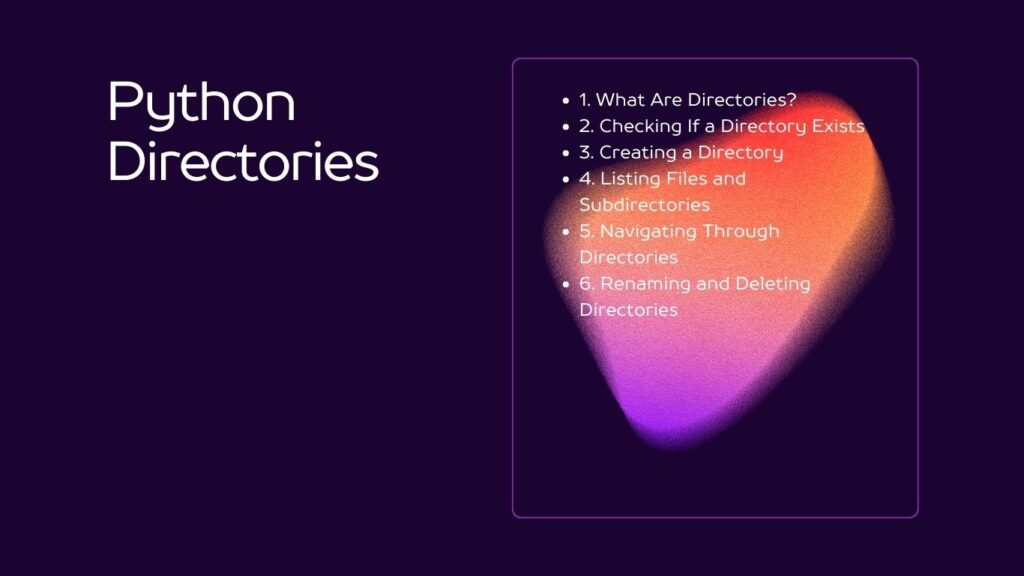
Table of Contents
1. What Are Directories?
Directories, in the context of computing, are containers used to organize and store files. They help in maintaining a structured file system, making it easier to locate and manage data. In Python, you can perform various operations on directories using the os module, which provides functions for interacting with the operating system.
2. Checking If a Directory Exists
Before performing any operations on a directory, it’s essential to check if it exists to avoid errors. You can use the os.path.exists() function to do this:
import os
directory_path = "/path/to/your/directory"
if os.path.exists(directory_path):
print("Directory exists")
else:
print("Directory does not exist")Replace "/path/to/your/directory" with the actual path of the directory you want to check. This code snippet checks whether the directory exists and prints an appropriate message.
3. Creating a Directory
To create a new directory, you can use the os.mkdir() function:
import os
new_directory_path = "/path/to/your/new_directory"
os.mkdir(new_directory_path)
print("Directory created successfully")Replace "/path/to/your/new_directory" with the desired path for your new directory. This code will create a new directory at the specified location.
4. Listing Files and Subdirectories
You can list the contents (files and subdirectories) of a directory using the os.listdir() function:
import os
directory_path = "/path/to/your/directory"
contents = os.listdir(directory_path)
print("Contents of the directory:")
for item in contents:
print(item)Replace "/path/to/your/directory" with the path of the directory you want to list. This code snippet will display a list of all the files and subdirectories in the specified directory.
5. Navigating Through Directories
Python provides a method called os.chdir() to change the current working directory. This can be useful when you need to perform operations in a specific directory:
import os
directory_path = "/path/to/your/directory"
# Change the current working directory to the specified path
os.chdir(directory_path)
# Now, you can work within the specified directoryThis code changes the current working directory to the one specified in directory_path, allowing you to perform operations within that directory.
6. Renaming and Deleting Directories
To rename a directory, you can use the os.rename() function:
import os
old_directory_path = "/path/to/your/old_directory"
new_directory_path = "/path/to/your/new_directory"
os.rename(old_directory_path, new_directory_path)
print("Directory renamed successfully")Replace "/path/to/your/old_directory" with the path of the directory you want to rename and "/path/to/your/new_directory" with the new name or path.
To delete a directory, you can use the os.rmdir() function:
import os
directory_path = "/path/to/your/directory"
os.rmdir(directory_path)
print("Directory deleted successfully")Note: The os.rmdir() function only works if the directory is empty. If the directory contains files or subdirectories, you’ll need to remove them first using other methods.
Conclusion
In conclusion, this comprehensive guide has equipped you with the essential knowledge and skills needed to work effectively with Python Directories. From understanding the basics of directory operations to performing more advanced tasks like renaming and deleting directories, you now have a solid foundation to manage your files and data seamlessly within your Python projects. Python Directories play a crucial role in maintaining an organized and efficient file system, making this knowledge indispensable for programmers of all levels.
As you continue your Python journey, remember that directories are a fundamental aspect of real-world programming tasks. Whether you’re developing web applications, data analysis scripts, or building complex software systems, the ability to navigate and manipulate directories is a skill that will prove invaluable. By mastering Python Directories, you not only streamline your workflow but also ensure your code is well-organized and maintainable.
In the ever-evolving landscape of programming, Python continues to be a versatile and powerful language, and your understanding of Python Directories is just one piece of the puzzle. With this newfound knowledge, you’re well-prepared to explore more advanced topics and take on a wide range of programming challenges. So, as you venture forth in your Python endeavors, remember that Python Directories are your allies in maintaining order and efficiency in your code and data management.


