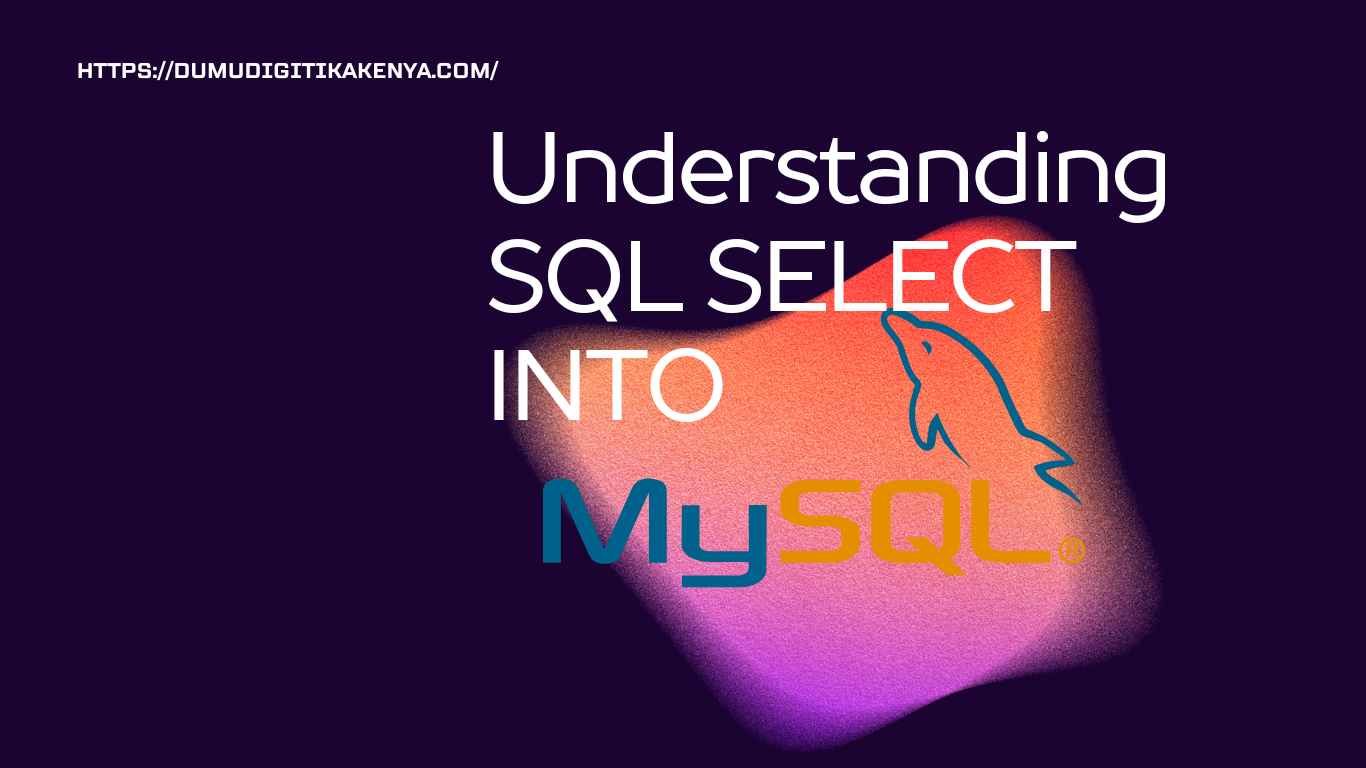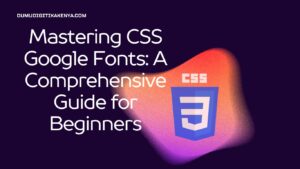Understanding SQL SELECT INTO
In the realm of database management, SQL (Structured Query Language) plays a pivotal role. SQL allows users to interact with databases, retrieve data, manipulate data, and perform various operations. One essential operation in SQL is the SELECT INTO statement, which allows you to create a new table based on the result set of a SELECT query. In this tutorial, we will delve into the basics of SQL SELECT INTO, understand its syntax, and explore different scenarios with sample code.
Table of Contents
Understanding SQL SELECT INTO
The SQL SELECT INTO statement is used to create a new table based on the result set of a SELECT query. It is commonly used to copy data from one table to another or to create a backup of a table.
Syntax of SQL SELECT INTO
The basic syntax of SQL SELECT INTO is as follows:
SELECT column1, column2, ...
INTO new_table
FROM source_table
WHERE conditions;Explanation:
- SELECT column1, column2, …: Specify the columns you want to retrieve from the source table.
- INTO new_table: Specify the name of the new table that will be created.
- FROM source_table: Specify the name of the source table from which you want to retrieve data.
- WHERE conditions: (Optional) Specify any conditions to filter the rows from the source table.
Now, let’s move on to some practical examples to understand how SQL SELECT INTO works.
Example 1: Copying Data from One Table to Another
Suppose we have an existing table named “employees” with columns “id”, “name”, and “salary”. We want to create a new table named “employees_backup” and copy all the data from the “employees” table into it.
SELECT *
INTO employees_backup
FROM employees;Explanation:
- In this example, we use the asterisk (*) to select all columns from the “employees” table.
- The SELECT INTO statement creates a new table named “employees_backup” with the same structure and data as the “employees” table.
Example 2: Creating a Table with Selected Columns
Sometimes, you may want to create a new table with only selected columns from the source table. Let’s say we want to create a new table named “employee_names” with only the “id” and “name” columns from the “employees” table.
SELECT id, name
INTO employee_names
FROM employees;Explanation:
- In this example, we specify the “id” and “name” columns in the SELECT statement to create the “employee_names” table with only these two columns.
- The new table will contain the “id” and “name” columns from the “employees” table.
- Example 3: Adding Conditions to SELECT INTO Statement:
You can also add conditions to the SELECT INTO statement to filter the rows copied to the new table. Let’s say we want to create a new table named “high_salary_employees” with employees who have a salary greater than 50000.
SELECT *
INTO high_salary_employees
FROM employees
WHERE salary > 50000;Explanation:
- In this example, we use a WHERE clause to specify the condition “salary > 50000” to filter the rows copied to the “high_salary_employees” table.
- Only the rows with a salary greater than 50000 will be copied to the new table.
Conclusion
SQL SELECT INTO is a powerful feature that allows you to create new tables based on the result set of SELECT queries. In this tutorial, we covered the basic syntax of SQL SELECT INTO and explored various examples to understand its usage. With practice and experimentation, you can leverage SQL SELECT INTO to efficiently manage and manipulate data in your database.