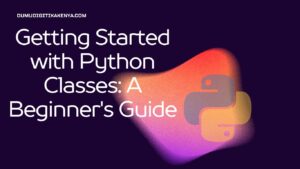SQL ALTER COLUMN Tutorial
Introduction
The ALTER COLUMN command in SQL is used to modify the data type, size, or constraints of an existing column in a table. This is part of the broader ALTER TABLE command, which allows various alterations to the structure of a table. Understanding how to use ALTER COLUMN is crucial for database management and optimization.

Table of Contents
Basic Syntax
The general syntax for the ALTER COLUMN command is:
ALTER TABLE table_name
ALTER COLUMN column_name [SET DATA TYPE new_data_type | SET DEFAULT default_value | DROP DEFAULT | SET NOT NULL | DROP NOT NULL];Note: The exact syntax might vary slightly depending on the SQL database you are using.
Scenarios and Sample Codes
Scenario 1: Changing the Data Type of a Column
Suppose you have a table employees with a column age defined as VARCHAR(3), and you want to change it to INT.
Step-by-Step Instructions
- Check the current structure of the table:
DESCRIBE employees;- Change the data type of the
agecolumn:
ALTER TABLE employees
ALTER COLUMN age INT;- Verify the change:
DESCRIBE employees;Detailed Explanation
- Step 1: Use the
DESCRIBEstatement to view the structure of theemployeestable, ensuringageis currentlyVARCHAR(3). - Step 2: The
ALTER TABLEstatement withALTER COLUMNmodifies theagecolumn toINT. - Step 3: Use
DESCRIBEagain to confirm that the data type has changed toINT.
Scenario 2: Setting a Default Value for a Column
Assume you have a table employees with a column status defined as VARCHAR(10), and you want to set the default value to ‘active’.
Step-by-Step Instructions
- Check the current structure of the table:
DESCRIBE employees;- Set the default value for the
statuscolumn:
ALTER TABLE employees
ALTER COLUMN status SET DEFAULT 'active';- Verify the change:
DESCRIBE employees;- Insert a new record without specifying the
statuscolumn:
INSERT INTO employees (name, age) VALUES ('John Doe', 30);- Check the new record:
SELECT * FROM employees WHERE name = 'John Doe';Detailed Explanation
- Step 1: Use the
DESCRIBEstatement to view the structure of theemployeestable, focusing on thestatuscolumn. - Step 2: The
ALTER TABLEstatement withALTER COLUMNsets the default value ofstatusto ‘active’. - Step 3: Use
DESCRIBEagain to confirm the default value is set. - Step 4: Insert a new record without specifying
status. - Step 5: The
SELECTstatement verifies thatstatusdefaults to ‘active’.
Scenario 3: Dropping a Default Value from a Column
If you decide to remove the default value from the status column.
Step-by-Step Instructions
- Check the current structure of the table:
DESCRIBE employees;- Drop the default value for the
statuscolumn:
ALTER TABLE employees
ALTER COLUMN status DROP DEFAULT;- Verify the change:
DESCRIBE employees;Detailed Explanation
- Step 1: Use the
DESCRIBEstatement to check thestatuscolumn’s current default value. - Step 2: The
ALTER TABLEstatement withALTER COLUMNremoves the default value fromstatus. - Step 3: Use
DESCRIBEagain to confirm the default value has been removed.
Scenario 4: Adding a NOT NULL Constraint to a Column
If the age column in the employees table should not allow NULL values.
Step-by-Step Instructions
- Check the current structure of the table:
DESCRIBE employees;- Add the NOT NULL constraint to the
agecolumn:
ALTER TABLE employees
ALTER COLUMN age SET NOT NULL;- Verify the change:
DESCRIBE employees;Detailed Explanation
- Step 1: Use the
DESCRIBEstatement to view the structure of theemployeestable, ensuringageis currently nullable. - Step 2: The
ALTER TABLEstatement withALTER COLUMNadds theNOT NULLconstraint toage. - Step 3: Use
DESCRIBEagain to confirm theNOT NULLconstraint has been applied.
Scenario 5: Dropping a NOT NULL Constraint from a Column
If you decide to allow NULL values in the age column again.
Step-by-Step Instructions
- Check the current structure of the table:
DESCRIBE employees;- Drop the NOT NULL constraint from the
agecolumn:
ALTER TABLE employees
ALTER COLUMN age DROP NOT NULL;- Verify the change:
DESCRIBE employees;Detailed Explanation
- Step 1: Use the
DESCRIBEstatement to check theagecolumn’s currentNOT NULLconstraint. - Step 2: The
ALTER TABLEstatement withALTER COLUMNremoves theNOT NULLconstraint fromage. - Step 3: Use
DESCRIBEagain to confirm theNOT NULLconstraint has been dropped.
Conclusion
The ALTER COLUMN command in SQL is powerful for modifying the schema of your tables to adapt to changing requirements. By mastering this command, you can efficiently manage and optimize your database structures. Practice these scenarios to solidify your understanding and be prepared to handle real-world database management tasks.