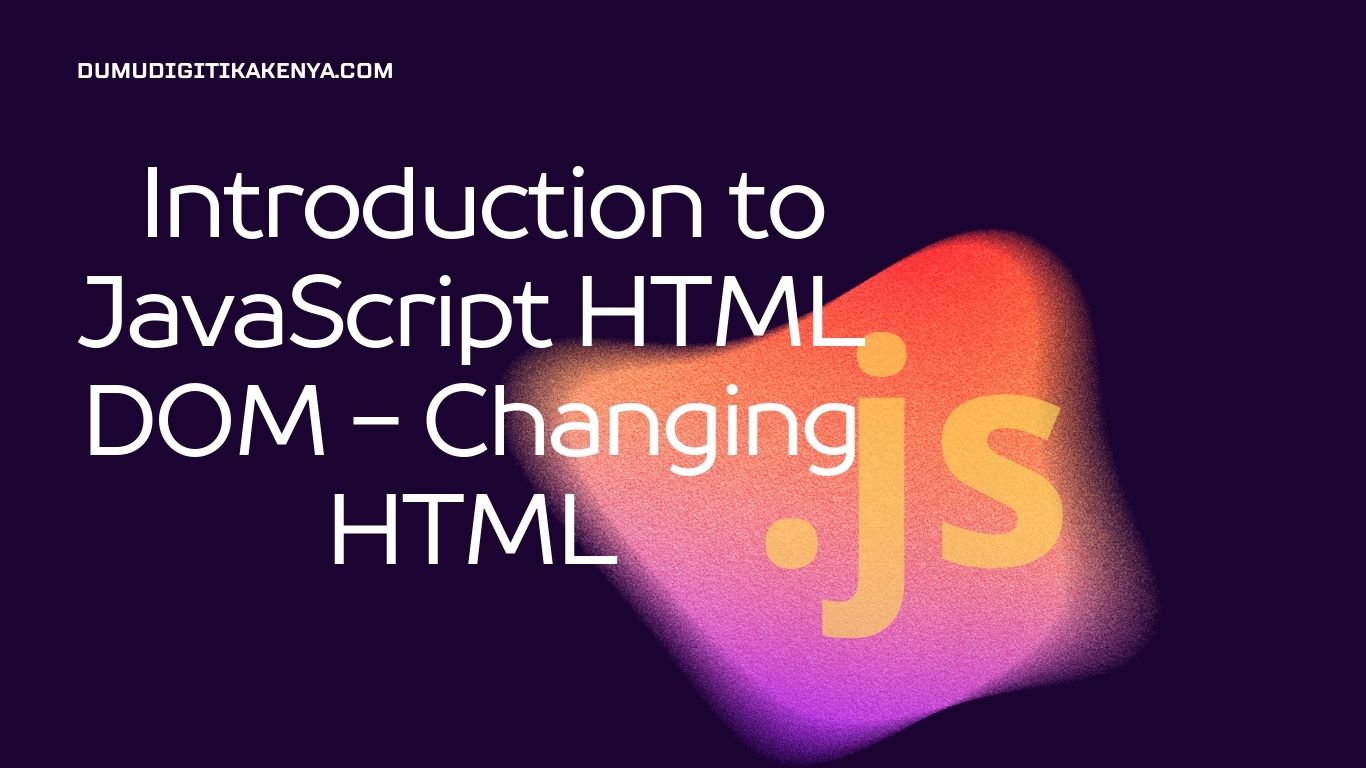Introduction to JavaScript HTML DOM – Changing HTML
In this tutorial, you will learn the basics of programming using JavaScript with a focus on manipulating the HTML Document Object Model (DOM). The DOM represents the structure of an HTML document and allows JavaScript to interact with it dynamically. Specifically, we’ll explore how to change HTML content using JavaScript.

Table of Contents
Getting Started
To follow along with this tutorial, create an HTML file (e.g., index.html) and a JavaScript file (e.g., script.js). Open the HTML file in your preferred web browser.
Step 1: Setting up the HTML File
<!DOCTYPE html>
<html lang="en">
<head>
<meta charset="UTF-8">
<meta name="viewport" content="width=device-width, initial-scale=1.0">
<title>JavaScript HTML DOM - Changing HTML</title>
</head>
<body>
<h1 id="heading">Original Heading</h1>
<p id="paragraph">Original Paragraph</p>
<button onclick="changeContent()">Change Content</button>
<script src="script.js"></script>
</body>
</html>Step 2: Creating the JavaScript File
function changeContent() {
// Code to change HTML content will go here
}Modifying HTML Content
JavaScript can dynamically modify HTML content by accessing and manipulating elements in the DOM.
Scenario 1: Changing Text Content
Let’s start by changing the text content of an HTML element.
function changeContent() {
var headingElement = document.getElementById("heading");
headingElement.textContent = "New Heading";
}Explanation:
- We use
document.getElementById("heading")to select the HTML element with the id “heading”. textContentproperty is used to set the text content of the selected element.
Scenario 2: Changing HTML Content
You can also change the entire HTML content of an element.
function changeContent() {
var paragraphElement = document.getElementById("paragraph");
paragraphElement.innerHTML = "<em>New</em> Paragraph";
}Explanation:
- Similar to before, we select the HTML element with the id “paragraph”.
- Instead of
textContent, we use theinnerHTMLproperty to set HTML content.
Conclusion
Congratulations! You’ve learned how to manipulate HTML content using JavaScript. You can now dynamically update your web pages to provide a better user experience. Practice these concepts to become proficient in DOM manipulation with JavaScript.